Compliance Requirements
During the submission of cost payment applications, contracts, RFQs, or change orders, subcontractors often have to provide supporting documentation to general contractors. With the compliance requirements workflow, you can track and store lien waivers, certificates of insurance, bonding documents, and other required materials before submissions proceed.
Project administrators create compliance requirement templates in settings. Then members upload the required documents in the item's details panel. The system tracks compliance status and can block submissions until requirements are met.
In this article:
- Set Up Compliance Requirements
- Make Requirements Optional or Required
- Set Expiration Dates
- Create Condition-Based Requirements
- Upload Required Documents
- Track Compliance Status
- Troubleshooting
- Related Articles
Set Up Compliance Requirements
Project administrators create compliance requirement templates in project settings. Choose the appropriate settings location based on what you're creating requirements for:
- Contracts & Cost Payment Applications: Go to Compliance Requirements in Cost settings.
- RFQs & SCOs: Go to Compliance Requirements in Change Order settings.
This lets you create templates like Insurance Certificate, Lien Waiver, Safety Documentation, and Bond Certificate.
To create a compliance requirement template:
- Select the Settings tool from the left navigation.
- Switch to the Cost or Change Order tab.
- Expand the Compliance Requirements section.
- Click Add next to the item type (Contract, Payment, RFQ, or SCO).
- Add a requirement name and description.
- Choose the compliance type based on the item type:
- Document-based: Available for all item types (Contracts, Payments, RFQs, and SCOs). Requires document submission before the item can be processed.
- Condition-based: Available for Contracts and SCOs only. Sets conditions that must be met based on contract status, budget codes, or other criteria. Not available for RFQs or Payments.
- Click Save.
Make Requirements Optional or Required
After creating templates, you can customize requirements for specific items. Navigate to any item's details panel and find the Compliance Requirements section:
- Click the More menu
 next to any requirement.
next to any requirement. - Choose Make Optional or Make Required.
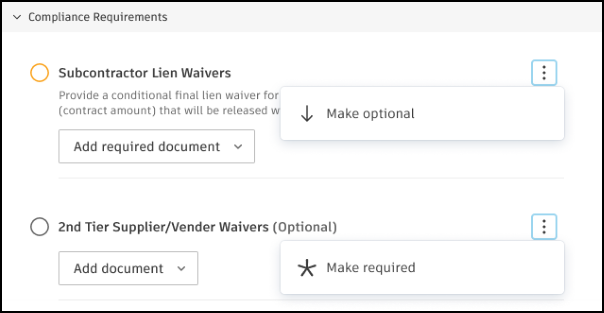
Set Expiration Dates
For time-sensitive documents like insurance certificates, you can require expiration dates. This option is available for document-based compliance requirements only.
- In the requirement setup, enable Requires document expiration date.
- Members will be prompted to set expiration dates when uploading documents.
- Expired documents will show in calendar views and notifications.
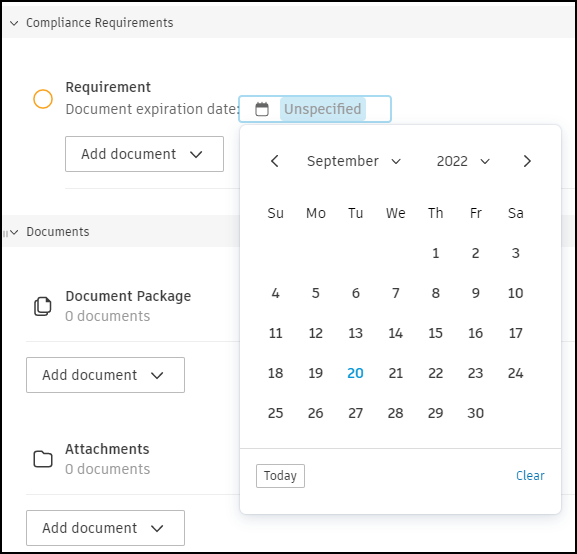
Create Condition-Based Requirements
Condition-based requirements are available for Contracts and SCOs. They allow you to block actions based on specific conditions being met. For contracts, you can create condition-based requirements that block actions based on budget code segments or contract values. For SCOs (Supplier Change Orders), you can create condition-based requirements that control when SCOs can be processed.
Learn more about setting condition-based requirements for contracts and SCOs.
Upload Required Documents
Members with collaborative permission can upload documents to meet compliance requirements.
When compliance requirements are active, you'll see them in the item's details panel. When requirements are needed, you'll see:
- A note: The following compliance requirement is required
- Submit button disabled until documents are uploaded
- List of required vs. optional documents
To upload documents:
Go to the Compliance Requirements section in the item details.
Click Add Document next to the requirement.
Choose your upload method:
- Select Existing Documents: Choose from documents already in the project.
- Upload from your Computer: Browse and upload new files.
- Attach from Autodesk Docs: Select from connected Autodesk Docs.

You can view, download, or remove documents before submission. After submission, documents have limited editing to maintain audit trails.
Track Compliance Status
The compliance column in overview tables shows real-time status:
- Compliant: All requirements met.
- Pending: Documents needed.
- Not Applicable: No compliance requirements apply to this item.
- Not Required: Compliance requirements are not mandatory for this item.
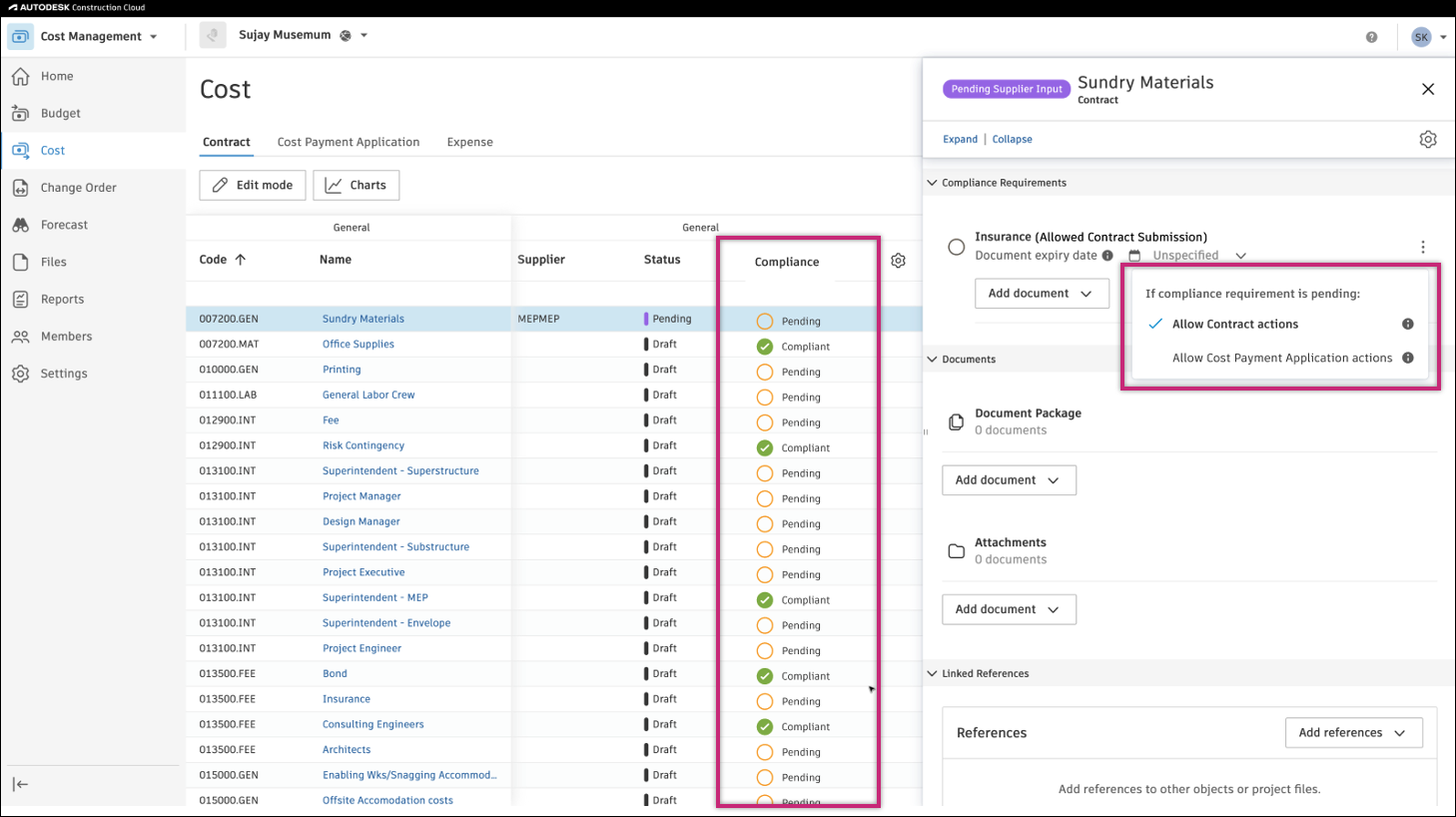
View Compliance Status in Tables
Add the Compliance Document Exp. Date column to track expiration dates:
- Go to the relevant tab (Contract, Cost Payment Applications, RFQs, or SCOs) in the Cost or Change Order tool.
- Click the
 icon.
icon. - Find and select the Compliance Document Exp. Date column.
The column appears in the Dates section. Use grouping by dates to quickly identify upcoming expirations.

Calendar Integration
Expiration dates automatically appear in:
- Project home page calendar view.
- Date-based table groupings.
- Notification systems.
Troubleshooting
| Issue | Solution |
|---|---|
| Can't submit even with documents uploaded | Check if all required compliance items have documents |
| Documents not appearing in compliance section | Ensure that documents are uploaded to the correct requirement |
| Compliance column not visible | Add the column through table settings (gear icon) |
| Can't modify uploaded document | Documents in compliance requirements have limited editing for audit purposes |
| Wrong expiration date showing | System shows the latest expiration date when multiple requirements exist |
| Contract blocked unexpectedly | Check condition-based requirements for budget code segment rules that apply to linked budgets |