Import Checklist Templates from BIM 360 Field Management
You can import checklist templates that you already have in BIM 360 to use in Autodesk Construction Cloud.
In this topic, you'll learn how to:
- Import Checklist Templates from BIM 360 Field Management
- Troubleshoot errors when importing checklist templates from BIM 360 Field Management
BIM 360 Checklist Template Import Details
The following fields and properties from the original template will not be imported into the Forms tool in Build:
- Template description
- Section description
- Item description
- Item document
- Issue settings (for full template and sections)
- Section description
- Section assignee
- Allow adding section assignee
- Attached documents
No details about issue types or default issue settings will be imported to Forms in Build.
Response types that include automatic-issue creation in BIM 360 Field Management will be imported with the following changes:
- Yes / No / NA: A No response will require an issue.
- True / False / NA: A False response will require an issue.
- Pass / Fail / NA: A Fail response will require an issue.
- + / - / NA: A - response will require an issue.
- Multiple choice: This response type is known as a single-select response in Build. Answers marked as nonconforming in BIM 360 Field Management will require an issue.
- Checkboxes: This response type is known as a multiple-select response in Build. Answers marked as nonconforming in BIM 360 Field Management will require an issue.
The date response type from BIM 360 Field Management will be imported to Build as a text field.
Import Checklist Templates from BIM 360 Field Management
Make sure that the following criteria is met:
- You are a member of the project that you want to import from.
- The project that you want to import from is in the same server (for example, US or EMEA). You cannot import a form template that is a project in a different server.
Navigate to the Templates tab of the Forms tool.
Click Import.
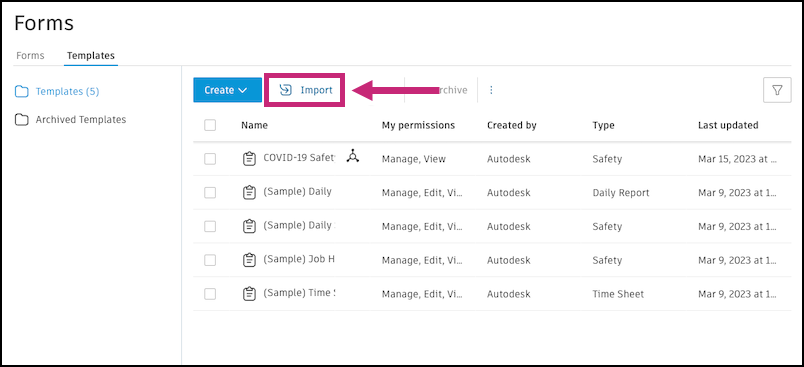
Select BIM 360 Field Management and click Next.
Select the project to import from and click Next.
Select the templates that you want to import.
Note: You can import up to 50 templates from a single project at one time. Imported templates will be added to this project with their existing names, but you can edit them after they are imported.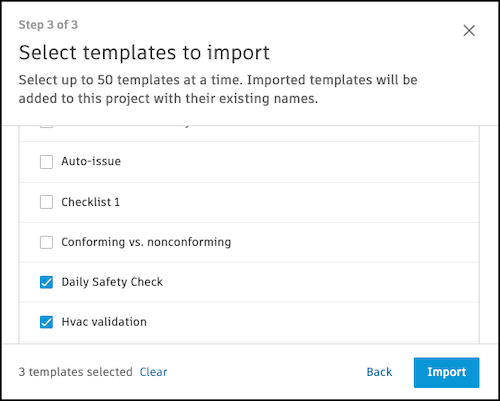
Click Import and wait for the action to complete.
Once you import templates from BIM 360 into a project, you can import them in to the Library tool in Account Admin, to standardize the form templates for all your projects. See Form Templates in Library.
Troubleshoot errors when importing checklist templates from BIM 360 Field Management
If you're experiencing a failure when importing a checklist template from BIM 360, your template may exceed the following limitations:
- Templates can't have more than 40 sections
- Sections can't have more than 100 items
- Templates can't have more than 400 items
- Single-select and multiple choice responses can't have more than ten response options