Edit and Delete Form Templates
If you are a Manager on form templates, you can edit and delete the templates you manage.
Select Form Templates to Edit
Go to the Templates tab of the Forms tool.
Single template:
Click the relevant form template and a flyout panel will appear. The details in the panel will vary depending on the type of form template. See the following to learn more:
Multiple templates:
Click the checkboxes next to each relevant template.
Click Edit in the header and a flyout panel will appear.
Only permissions that the selected templates have in common will appear. If you don't see a certain field or can't edit a field, we suggest editing the templates individually instead.
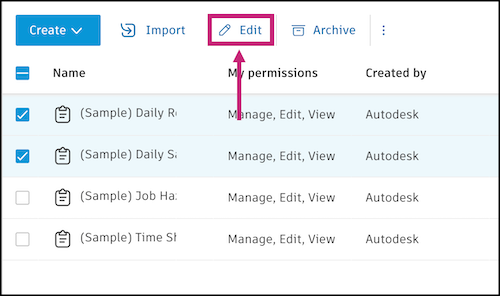
You can't edit the contents of a form template imported from the Library in the Forms tool of the project. An account administrator must go to the Library tool in Account Admin to edit. Learn more
Edit Form Templates Built Using the Template Builder
In the Templates tab of the Forms tool, when you select a form template built in Autodesk Build using the Template Builder, you can edit the following:
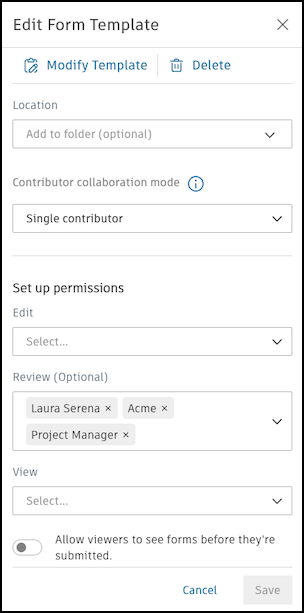
Modify Template: This is only available when a single template is selected. Click Modify Template in the panel. The template will open for you to make edits. You can edit the contents like adding sections or editing questions.
To delete the template, click Delete in the panel.
Note: You can only delete form templates if they have no form instances created. If at least one instance is created, you can only archive the template.Location: This is optional. Click the field to open a drop-down menu of existing folders to organize your template into. Select an existing folder or click New folder in the bottom right corner to create a folder.
Contributor collaboration mode: You can learn about the different available options in Collaboration Models for Forms
Set up permissions: Adjust the members, roles, or companies assigned as editors, reviewers, viewers, and managers. Each of these permission levels can perform certain actions depending on the status of the form. Learn more in Forms Permissions.
Note: You can't remove all the reviewers on a form template that originally had reviewers. There must be at least one reviewer selected. Therefore, if you don't want reviewers, you will have to recreate the form template.
Edit PDF Form Templates
In the Templates tab of the Forms tool, when you select a form template created from a PDF form, you can edit the following:
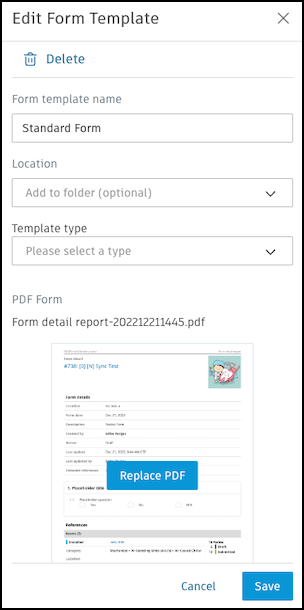
To delete the template, click Delete in the panel. When you delete a template, all forms made from that template will also be permanently deleted.
- To maintain forms, you can archive instead. See Archive Form Templates.
Form template name
Location - This is optional. Click the drop-down field to create a "New folder" to organize your template into, or select no folder.
Template type: This can help you organize your templates and make it easier to find certain types.
PDF Form - Click Replace PDF to upload a new PDF for this template.
Form Components - Add or remove Weather and Notes sections from the template.
Contributor collaboration mode: You can learn about the different available options in Collaboration Models for Forms
Set up permissions: Adjust the members, roles, or companies assigned as editors, reviewers, viewers, and managers. Each of these permissions levels can perform certain actions depending on the status of the form. Learn more in Forms Permissions.
Note: You can't remove all the reviewers on a form template that originally had reviewers. There must be at least one reviewer selected. Therefore, if you don't want reviewers, you will have to recreate the form template.