Organize Form Templates with Folders
Project administrators can organize their form templates into folders.
In this topic, you'll learn how to:
Create Form Template Folders
Select the Templates tab in the Forms tool.
Click Create and select Create folder in the drop-down menu.
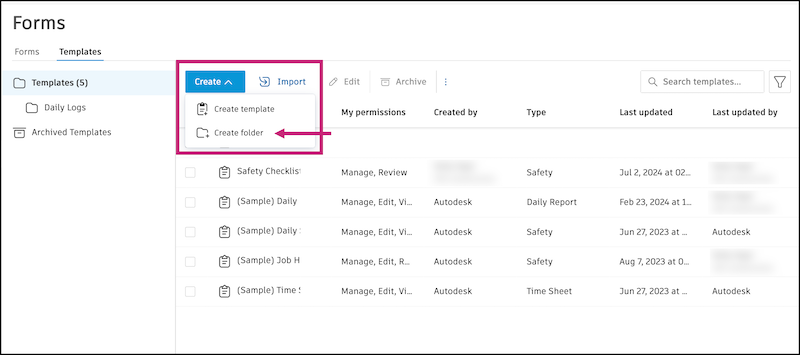
Enter a folder name.
Click Create.
The folder will appear in the list of templates. You can click to open the folder and create a template that will be saved into that folder.
Move Form Templates into Folders
You can move existing templates into folders.
Select the Templates tab in the Forms tool.
Select the checkbox next to the form template that you want to move.
In the Location field, select the folder you want to move this template to.
Click Save.
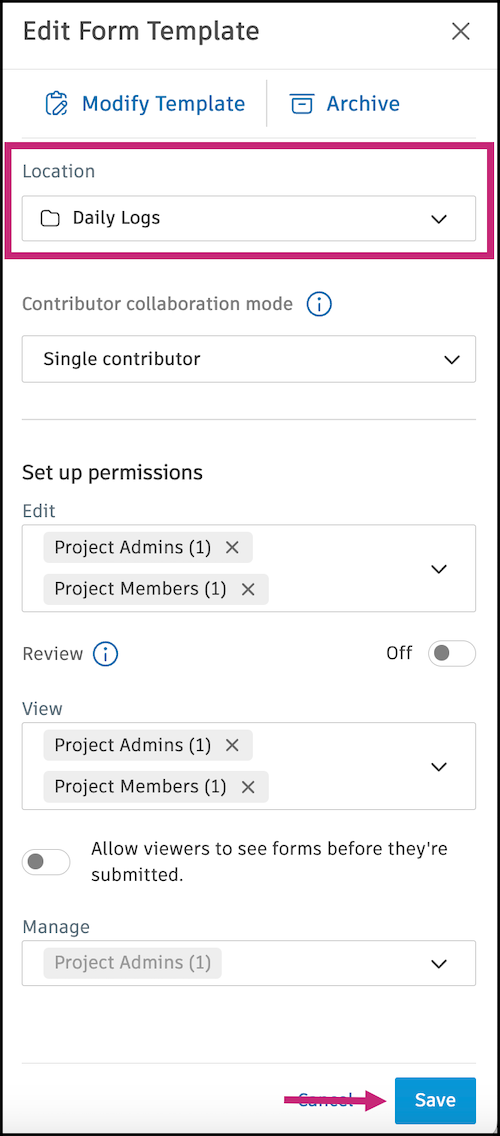
Rename and Move Form Template Folders
Select the Templates tab in the Forms tool.
Select the checkbox next to the folder that you want to edit.
Click Edit and a flyout panel will open.
Edit the name or change the location to nest a folder under another folder.
Click Save.