Import Form Templates from PlanGrid Field Reports
To import a form template from a PlanGrid project, first make sure that you are a member of the project that you want to import from.
You can import up to 50 templates from a single project at one time.
When you import templates from a PlanGrid project, they will retain the existing collaboration style and conditional logic settings. However, it will not have any assigned contributors, reviewers, or managers. You will need to reassign those roles to each imported template.
Follow these steps to import templates from a PlanGrid project:
Navigate to the Templates tab of the Forms tool
Click Import
Select "PlanGrid" and click Next
Select the project to import from and click Next
Using the folder structure, select the templates you want to import
Click Import and wait for the action to complete
Navigate to the Templates tab of the Forms tool.
Click Import.
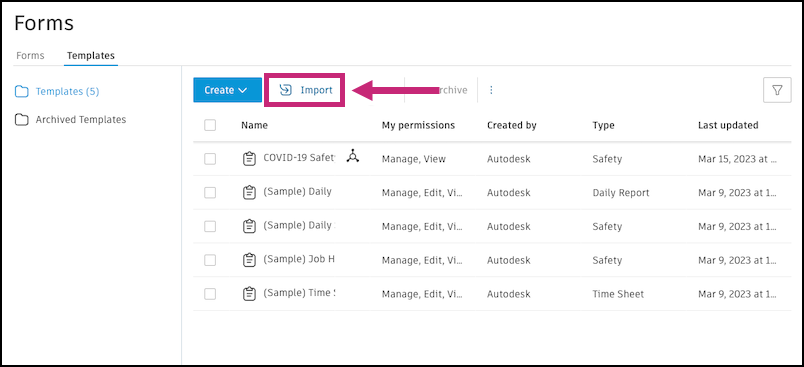
Select PlanGrid and click Next.
Select the project to import from and click Next
Select the templates that you want to import.
Note: You can import up to 50 templates from a single project at one time. Imported templates will be added to this project with their existing names, but you can edit them after they are imported.
Click Import and wait for the action to complete.
Once you import templates from PlanGrid into a project, you can import them in to the Library tool in Account Admin, to standardize the form templates for all your projects. See Form Templates in Library.