Compare Schedule Versions
Comparing schedule versions allows you to view the differences between the schedule's versions.
Compare mode supports all standard features of the Schedule tool like Searching, Grouping and Filtering for the latest version only.
To compare the schedule's versions:
- Click the
 button in the Version history pane.
button in the Version history pane. - Select versions to compare.
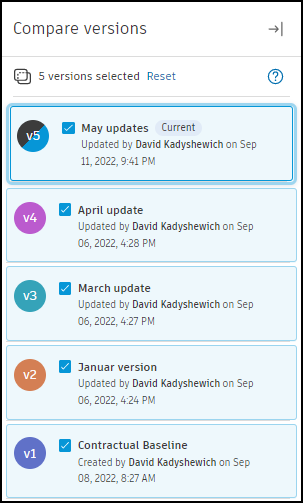
Differences between schedule versions are color-coded and visible in List and Gantt views. Filtering, searching, and grouping, as well as Configurable Gantt view elements like dependencies, critical path, or resources are displayed only for the selected version.
In the Compare view, there are two additional columns in the table:
- Start variance
- Finish variance
These columns highlight the differences in start and finish dates between the compared versions.
Searching and filtering in Compare mode only show matching activities without parent tasks to highlight the changes, while View mode shows matching activities with parent tasks.

Compare filters
Compare mode allows you to view only certain types of changes using the Compare filters. The default comparison filter is set to All changes.
You can use compare filters in different combinations according to your needs.

Date-based filters support custom variance - threshold values from which changes are visible in the filter. To set variance click the day number on the filter button.
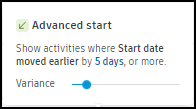
Delayed start
The Delayed start filter shows activities whose Start date was postponed.
Delayed finish
The Delayed finish filter shows activities whose Finish date was postponed.
Advanced start
The Advanced start filter shows activities whose Start date was moved earlier.
Advanced finish
The Advanced finish filter shows activities whose Finish date was moved earlier.
In/out critical path
The In/out critical path filter shows activities that were added to or removed from the critical path.
New
The New filter shows new activities that were not present in previous versions.
Name change
The Name change filter shows activities whose name was changed.
Removed
The Removed filter shows deleted activities that were present in previous versions.
Arrows
Compare mode displays arrows indicating the direction and impact of the change to represent changes visually.
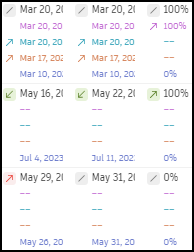
There are four types of arrows for current version changes:
- Positive increment arrow
 for favorable increases in values like free or total slack
for favorable increases in values like free or total slack - Negative increment arrow
 for unfavorable increases in values like start date or duration
for unfavorable increases in values like start date or duration - Positive decrement
 for favorable decreases in values like planned finish or remaining duration
for favorable decreases in values like planned finish or remaining duration - Negative decrement
 for unfavorable decreases in values like free or total slack
for unfavorable decreases in values like free or total slack
Matching Activities Between Schedule Versions
To maintain consistency and control, the Schedule tool has a specific mechanism to match activities between versions. This is essential for preserving references and comments, tracking activity version history, and enabling comparison of different versions.
XER files are typically converted to P6 before being updated to a newer version. This conversion, however, can create distinct IDs for the same activities across different versions, which can complicate the matching process. The Schedule tool, therefore, employs a set of matching mechanisms to address this issue:
The Schedule tool, therefore, employs a set of matching mechanisms to address this issue:
- Primary Method - Matching Using Activity Unique ID: This method uses the Unique ID to match each activity. However, when the same schedule is exported from multiple P6 projects, this method might not work.
- Alternative Method - Matching Using Activity ID: If matching through Unique ID is unsuccessful or not possible, the scheduling tool tries to match activities using user-defined Activity IDs or WBS codes. It's important to note that modifying the Activity ID or WBS code between versions can hinder this method.
- Final Resort - Matching Using WBS Path: When the previous methods are not successful, the full path name of the activity, including all WBS parent elements, is used for matching activities. Changing the names of the Activity or WBS elements between different versions may disrupt this method.