Copy and Paste Markups
You can copy and paste markups to the same or another sheet or file in your current project or to a different project.
Certain types of markups have limitations for copying and pasting. Review the limitations here.
Copying and pasting markups is only available on web.
Select one or more markups that you want to copy.
Single: Click a markup.
Multiple: There are two ways to select multiple markups.
- Hold down SHIFT and click multiple markups.
- Select multiple using the multiselect tool
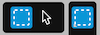 in the toolbar.
in the toolbar.
To copy, you can right-click or use keyboard shortcuts.
Right-click one or more markups and click Copy.
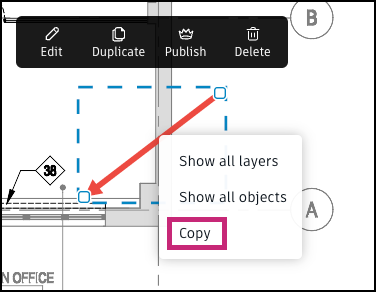
Keyboard shortcuts: Press Ctrl + C or CMD + C.
Navigate to another sheet or file in your project or to a sheet or file in a different project.
To paste, you can right-click or use keyboard shortcuts.
Right-click where you want one or more markups to be pasted and click Paste.
Note: If you are using Firefox, “Paste” will not appear in the menu when you right-click. To paste, click “Edit” in the Firefox menu bar and select “Paste”.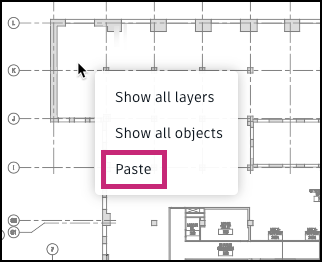
Keyboard shortcuts: Press Ctrl + V or CMD + V. If pasting to the same sheet or page, the markup will appear offset from the original markup. If pasting to different sheet or page, the markup at the same location as the original markup, but on the new sheet or page.
Pasted markups are unpublished by default.
Copying and Pasting Markups Limitations
Certain types of markups have limitations when copying and pasting.
| Markup Type | Limitations |
|---|---|
| Markups with links | When pasted to a different project, a markup with a link will be pasted without the link. |
| Issue Markups | Issue markups cannot be copied and pasted within a project or to a different project. |
| Photo Markups | Photo markups cannot be copied and pasted to a different project. |
| Measurement markups | When a measurement markup is pasted to a different sheet with an existing calibration, the markup will adjust to the new sheet scale. When pasted to a different sheet without an existing calibration, the markup will appear with “??” as the measurement. |