Issues List View in Sheets
When viewing a sheet, you can easily see all issues associated with that sheet in the Issues list view.
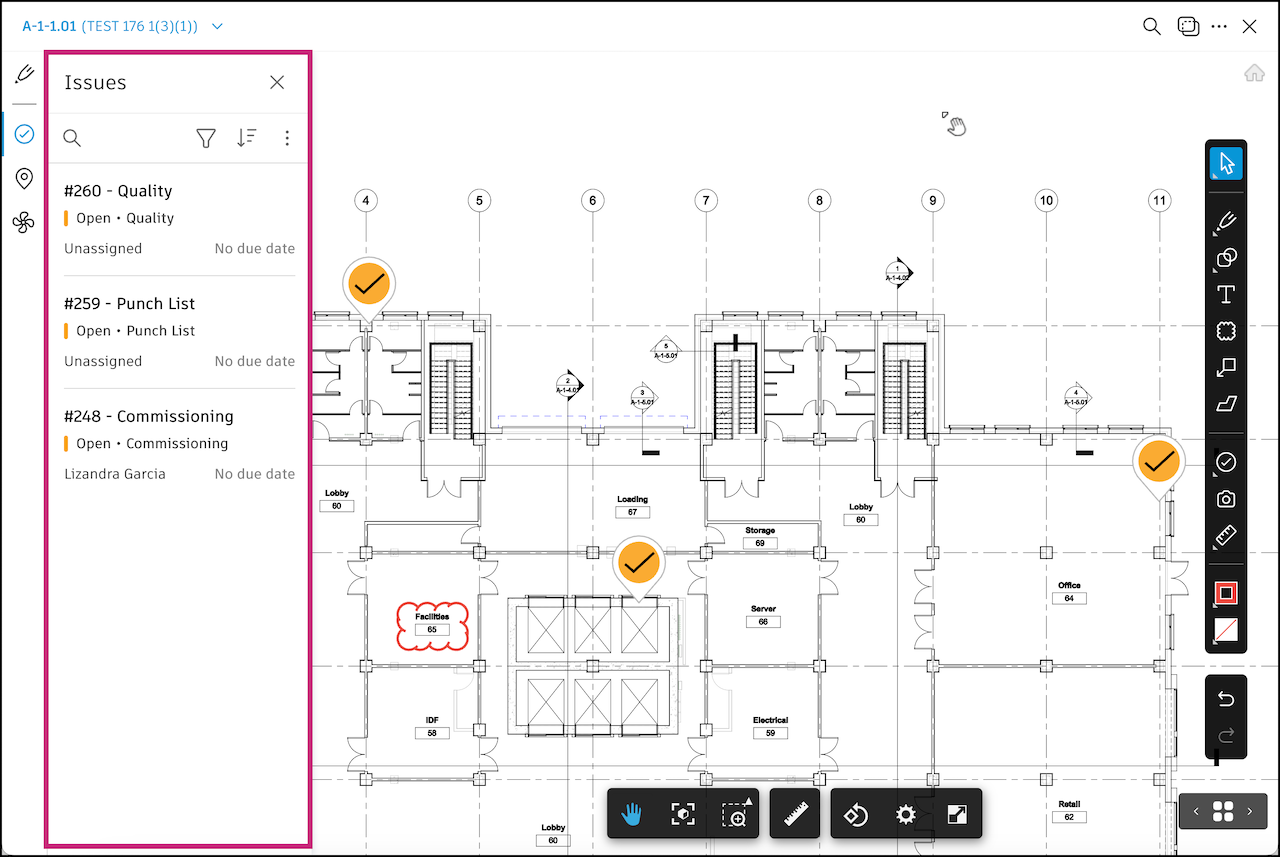
To access the Issues list view:
In the Sheets tool, click a sheet to open it.
Click
 in the left navigation.
in the left navigation. Click
 to search for issues by title or ID.
to search for issues by title or ID. Click
 to filter the issues by any of the following:
to filter the issues by any of the following: - Issue ID
- Category
- Type
- Status
- Location
- Assigned to
- Watchers
- Start date
- Due date
- Root cause
- Published or unpublished
- Created by
- Created on
Click
 to select how your issues are sorted in the panel. You have the following options:
to select how your issues are sorted in the panel. You have the following options: - Status (Open-Closed)
- Status (Closed-Open)
- ID ⬇ = Descending order by ID number
- ID ⬆ = Ascending order by ID number
- Due date ⬇ = Latest to earliest
- Due date ⬆ = Earliest to latest
Click
 to see options for exporting this list of issues.
to see options for exporting this list of issues. - Export report - Create a report, similar to what is available in the Reports tool. Edit the report title, select a type and file format (as applicable), and toggle options. Click Run report*.
- Export as BCF - The selected issue or issues will be exported as a BCF file and sent to your email when it is ready. You can edit the file name and click Export.
Click an issue to bring it into view and its details will open in a panel on the right. You can continue with editing the details and viewing its activity log.
Tip: With an issue selected, you can also move its pin by holding and dragging it to a new location.