View and Filter Markups
View, filter, sort, and hide all markups created on a sheet using the markups list view.
View Markups
You can click individual markups created on a sheet to view relevant details. You can also use the markups list view to detail all standard markups created on a sheet in one overview.
Click

All the markups created on the sheet will be listed along with the page number, type of markup, the member who created it, and the date it was created.
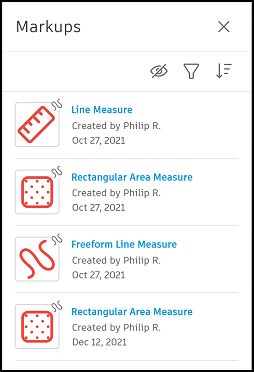
Click a markup in the list to select and highlight the same markup on the sheet.
To hide or unhide all markups, click  .
.
Filter Markups
You can filter all standard markups in the list view.
- In the markups list view, click

You will have the following filter options:
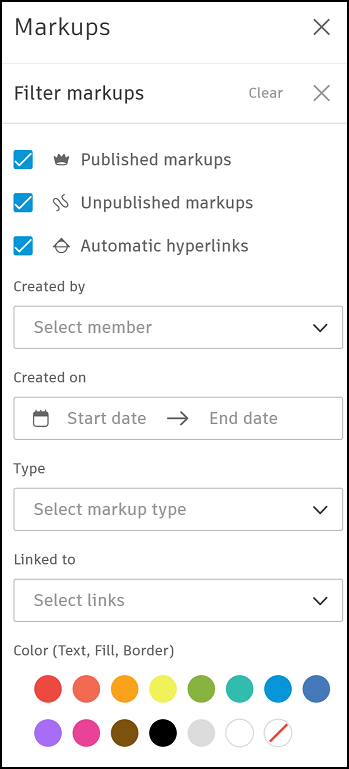
- Published markups - Select to display all published markups
- Unpublished markups - Select to display only the markups you've created and which aren't published
- Automatic hyperlinks - Select to display only the markups links created automatically during the sheet publishing process
- Created by - Select a member to only display markups created by them
- Created on - Select a date range to display markups created between those dates
- Type - Select a type of markup to display only those markup types
- Linked to - Select one or more of Sheets, Files, RFIs, Forms, and Submittals to display only markups containing those links.
- Color - Select one or more of the colors to display markups which contain any of those colors in the text, fill, border.
As you select filters, the markups on the sheet will hide or unhide accordingly.
Click Clear to reset the filter and X to go back to the markups list view.
Sort Markups
- In the markups list view, click

You can sort markups in the list view in order of:
- Creation date ⬇ - Oldest to newest
- Creation date ⬆ - Newest to oldest
- Created by ⬇ - Alphabetical order of member's first name
- Creation by ⬆ - Reverse alphabetical order of member's first name