Create Submittal Items
This page provides instructions on how to manually create new submittal items in the Submittals tool. It covers:
- The submittal creation form and available fields
- Setting the spec section, title, number, and other details
- Adding attachments, planning dates, references, etc.
- Understanding the suggested next submittal number
To manually create items:

- Select the Submittals tool on the left.
- Click Create item.
- Select a Spec section using the drop-down list or Create new to generate a new spec section.
- Enter a Sub spec section (optional).
- Enter a Title.
- Enter a Number. For more details, see Submittal Custom numbering.
- Enter a Description (optional).
- Select or create a package (optional).
- Choose a Type using the drop-down list.
- Assign a Responsible contractor (only available to managers) or Manager.
- Select a Priority.
- Add Attachments (optional).
- Select Planning dates (optional).
- Enter a Lead time (optional).
Calculating Next Available Submittal Numbers
The suggested next number is calculated as the previous number incremented by 1. If Spec Section numbering method is chosen suggested next number is the previous number within a given Spec Section incremented by 1.
Previous number is the last submittal created in the project.
Additional logic handles prefixes, suffixes, and leading zeros. This allows submittal numbering to stay organized as submittals are added, edited, and removed over the project timeline.
Deleted drafts, manually edited and cleared numbers are ignored in the calculation of next available submittal number. These numbers can be set manually if they pass validation.
Import items
Only managers can import submittal items. Project administrators assign the Manager role through the submittal settings (Settings > Permissions).
- Select the Submittals tool on the left.
- Select the drop-down icon next to Create item
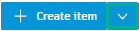 .
. - Select Import Items.
- Select Browse.
- Select file.
- Select Open.
- Select Import Items.
An email notification will be sent to confirm the successful import.
Submittal Spec sections
Spec sections organize submittals and link them to project specifications. They ensure submittals comply with project requirements.
There are two ways to add spec sections:
- Select an existing spec section from the drop-down menu when creating a submittal
- Create a new custom spec section
See Managing Spec Sections for more details.
Submittal Packages
Packages allow you to group multiple, related submittals. For example, you may create a package for all submittals related to concrete work.
There are two ways to add packages:
- Select an existing package from the drop-down menu when creating a submittal
- Create a new custom package
See Managing Packages for more details.
Submittal Types
The Type helps identify and categorize a submittal. Common types include:
- Shop Drawing: Detailed drawings showing how project components will be fabricated and installed
- Product Data: Catalogs, brochures, performance charts, or other information on products to be used
- Samples: Physical examples demonstrating materials, finishes, colors, textures, or workmanship
See Managing Types for more details.
Submittal Permissions
Permissions determine who can view and edit a submittal.
Permission levels can be customized as needed.
Submittal Attachments
You can attach files to a submittal, such as PDFs, images, Revit models, spreadsheets, and more. This allows you to include supplemental information.
There are several ways to add attachments:
- Drag and drop files onto the attachments area when creating a submittal
- Click the attachments area to open a file browser and select files
- Once the submittal is created, attachments can be added in transitions
See Managing Attachments for more details.
Submittal Fields
| Field | Description |
|---|---|
| Spec Section | A predefined category that classifies the submittal item. Learn more about Spec Sections |
| Sub Spec Section | A more specific categorization within the Spec Section. |
| Number | Number of the submittal item. For more details, see Submittal Custom numbering. |
| Title | A brief and descriptive title for the submittal item. |
| Description | A text field for providing additional information about the submittal item. |
| Package | Allows bundling of submittals into packages for more organized management. Learn more about Packages |
| Template | Selection of a custom review template, as discussed earlier, for structuring the review workflow. |
| Type | This relates to the Submittal Types and is used to categorize the submittal. |
| Assign to Responsible Contractor | Select a responsible contractor for the submittal. |
| Assign to Manager | Select a custom manager responsible for the submittal, different from the default manager. |
| Submitter due date | Set date by which submittal needs to be submitted. |
| Priority | Set the priority level of the submittal item. |
| Watchers | Specify custom watchers, aside from the default ones, who will be notified about changes and updates. |
| Required date | Set date by which submittal needs to be received from subcontractor. |
| Required approval date | Set date by which submittal needs to be approved. |
| Required on job site date | Set date by which product/materials need to be on job site. |
| Lead time (In days) | Set amount of time from approval to having product/materials on job site. |