Reveals
Reveal grading objects control the desired visibility of a building pad from the terrain surface to the top of the pad. You can only apply a Reveal to existing building pad objects. Use Reveals to specify locations for common building elements such as loading docks, steps, stairways, and entryways.
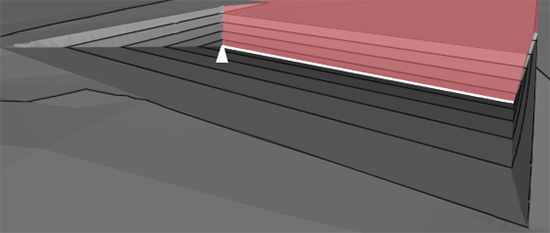
Add a Reveal with the Grading Object Tool Palette
- If not already open, click Analyze tab > Grading Optimization panel > Grading Object Tools to open the Grading Objects Tool Palette.
- Click Reveal in the palette.
- Select a Building Pad Object in your drawing.
- Select the starting point for the Reveal along the building pad.
- Select the ending point along for the Reveal along the building pad.
- The Reveal Properties Panel opens. Specify the reveal elevation as needed.
Note: You can set independent elevations for each end of the Reveal. The Reveal will show an arrow in Grading Optimization representing its start and end points.
Add a Reveal with the Context Menu
- Select a Building Pad Object in your drawing.
- Right-click along the edge of the building pad and select Reveal Segment > Add
- Select the starting point for the Reveal along the building pad.
- Select the ending point along for the Reveal along the building pad.
- The Reveal Properties Panel opens. Specify the reveal elevation as needed.
Tip: The context menu will also allow you to edit and delete specific reveal segments. After selecting the building pad, right-click and select Reveal Segment > Edit > Reveal or Reveal Segment > Delete > Reveal.
In your drawing, Reveals appear as bold lines with grips when the building pad is selected. Use the grips to make adjustments.
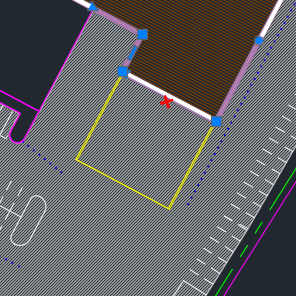
Note: Click the red X next to the reveal to remove it from the drawing.