What is Desktop Connector?
- Overview
- Key Benefits
- Common Use Cases
- Supported Cloud Data Sources
- Manages Cloud Files Locally
- Records Your Activity Details
- Understands Design Files and References
- Supports All External Applications
- Additional Functionality for each Connector
- System Requirements
- Download and Install Desktop Connector
- Next Steps
- Deprecated Services
- Desktop Connector Feedback
Overview
Desktop Connector is a program that runs on your desktop and creates a virtual drive that serves as a bridge between the local file system and data in the Autodesk cloud.
This data is stored in one of the connected drives: ACC Docs, Fusion, or Drive. Once installed, you can read or write files to those virtual folders on your local drive and those changes will be automatically synced to the cloud.
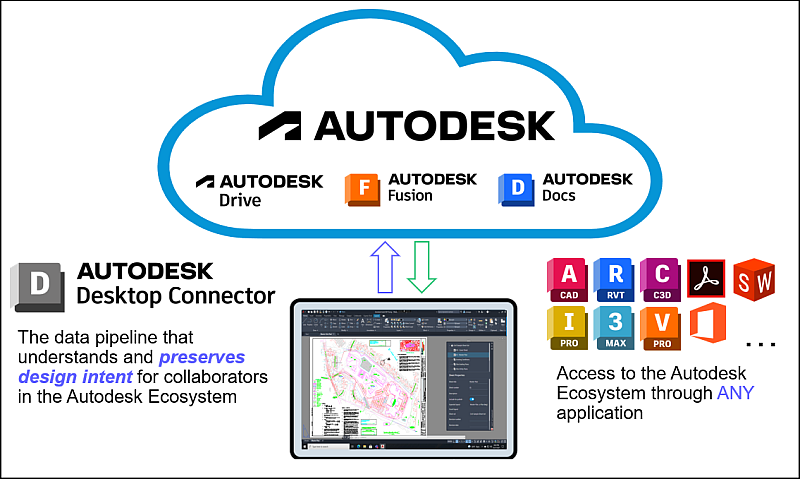
Desktop Connector allows you to access and work with your cloud data from your local machine and only download the files you need, giving you a faster experience working with cloud data.
The following video ![]() titled About Desktop Connector provides a high-level overview of Desktop Connector, but please note that some information may be outdated. Always refer to the current written content on this page for the most up-to-date instructions and features. Review the rest of the content on this page for additional features and enhancements not covered in the video.
titled About Desktop Connector provides a high-level overview of Desktop Connector, but please note that some information may be outdated. Always refer to the current written content on this page for the most up-to-date instructions and features. Review the rest of the content on this page for additional features and enhancements not covered in the video.
Key Benefits
Desktop Connector provides several advantages for working with Autodesk cloud data:
- Simplified file access: Only download the files you need, saving local storage space and improving performance
- Seamless integration: Work with cloud files directly from Windows File Explorer, just like local files
- Automatic synchronization: Changes made locally are automatically synced to the cloud, keeping your team up to date
- Design file intelligence: Understands design file references and relationships, helping you manage complex projects
- Offline capability: Work with your files even when offline, with changes syncing when you reconnect
Common Use Cases
Desktop Connector is ideal for:
- Project collaboration: Work with large Revit, AutoCAD, or other design files without downloading entire project folders
- Local file management: Organize and manage cloud project files using familiar Windows File Explorer workflows
- Reference management: Upload and manage design files with their dependencies using the Upload files with references tool
- Keeping your team up to date: Ensure all team members automatically have access to the latest versions of project files
Supported Cloud Data Sources
When you Install Desktop Connector, local drives are added as connectors to Windows File Explorer to enable you to work on files locally. Your cloud project folder and file structures are replicated in the relevant connector for your data source.
| Cloud Data Source | Connector | Microsoft Windows |
|---|---|---|
| Autodesk BIM 360 Autodesk Docs |
 |
 |
| Autodesk Drive |  |
 |
| Autodesk Fusion |  |
 |
Manages Cloud Files Locally
You can manage files in a connector, just as you would in any other folder in File Explorer. Changes made in the connector are automatically synced to the cloud data source.
The following image shows the Autodesk Docs connector and the corresponding ACC Docs cloud data source.
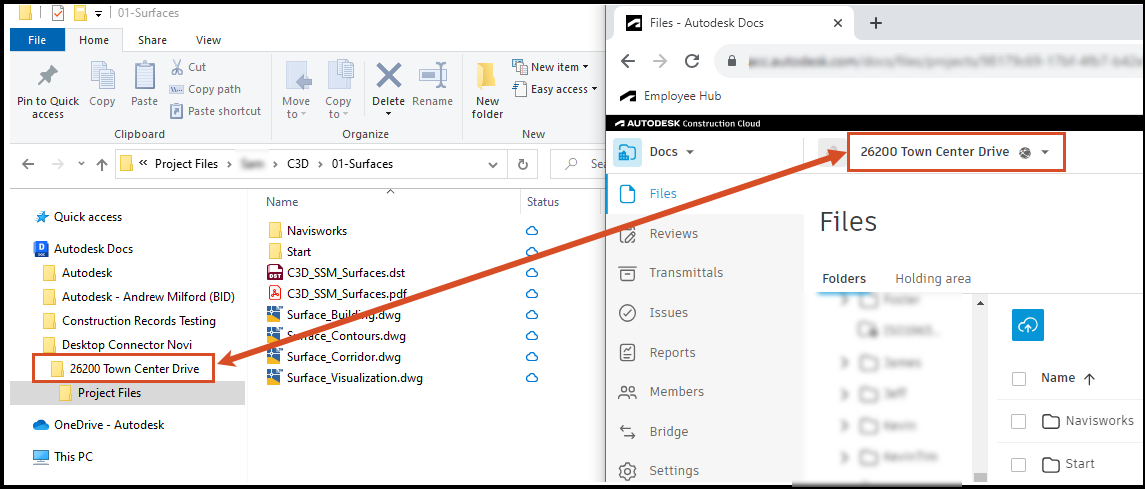
The following image shows the Autodesk Drive connector and the corresponding Drive cloud data source.
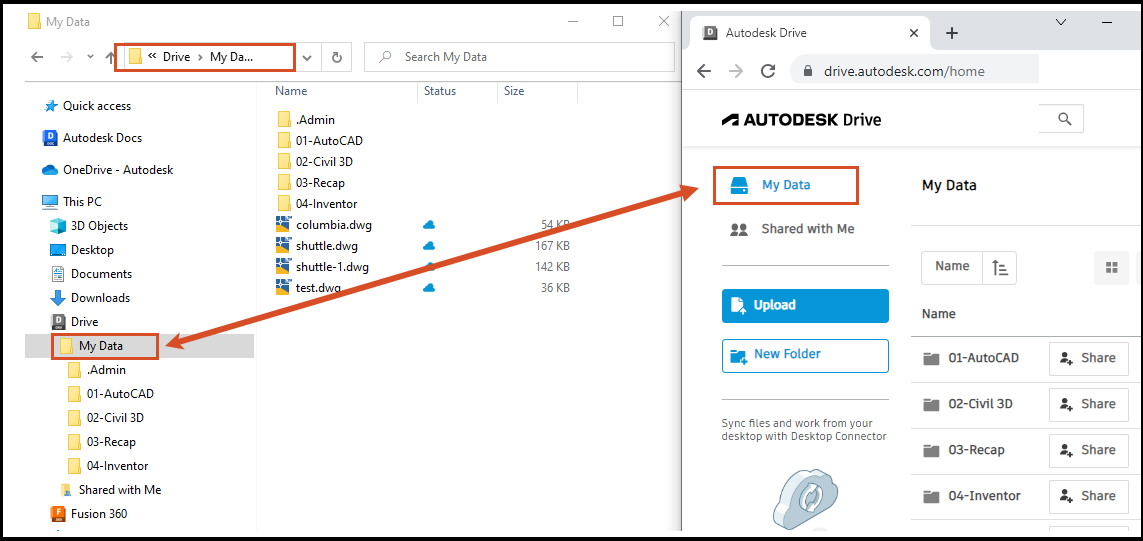
The following image shows the Autodesk Fusion connector and the corresponding Fusion cloud data source.
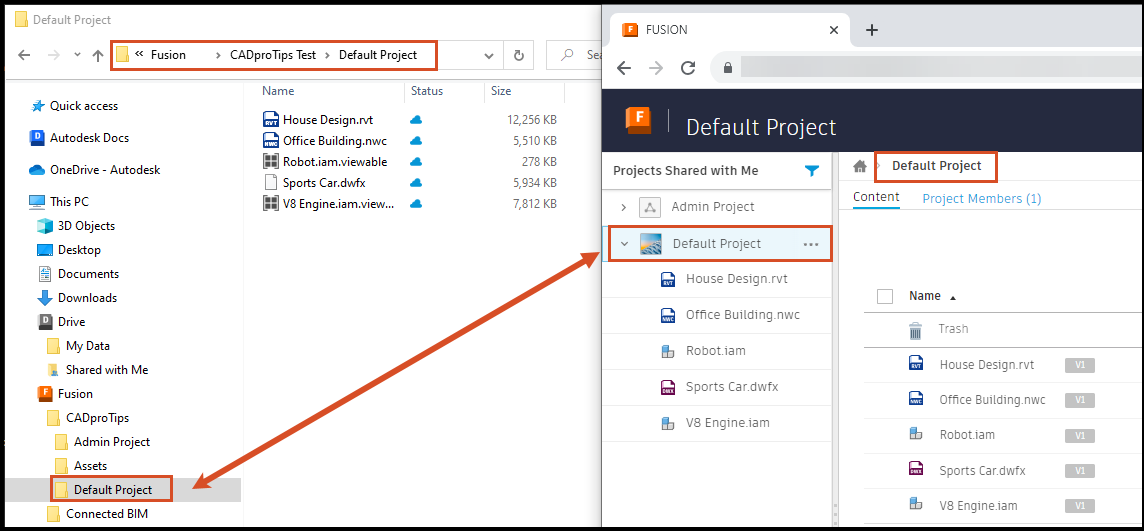
Records Your Activity Details
In the latest version of Desktop Connector, you can access the home screen to view your ongoing activities. In the Docs and Fusion connectors, you can also view activities from the previous 24 hours including queueing, syncing, completed activities, and any errors.
Understands Design Files and References
Desktop Connector understands design files.
You can use the Reference Explorer tool to visualize reference relationships including any missing or circular errors. Move any missing references to locatable folders before adding all files to your connector.
The Autodesk Docs and Fusion connectors include the Upload files with references tool which creates a single workflow for adding design files, viewing all references and related data, and uploading to your Docs or Fusion connector.
Supports All External Applications
Desktop Connector also connects your external applications to your cloud data source.
Open an external application, edit a supported file, and save the file to your connector. The file will sync to your cloud data source enabling local and cloud project members to view and work on the latest version.
Additional Functionality for each Connector
The following help topic links detail the different functionality for each connector:
System Requirements
Before installing Desktop Connector, ensure your system meets the System Requirements. Key requirements include:
- Windows 10 or 11 (supported versions)
- Sufficient disk space (at least three times your dataset size during uploads)
- Active internet connection
For complete system requirements and compatibility information, see the System Requirements page.
Download and Install Desktop Connector
To download the latest version or upgrade your current version of Desktop Connector, navigate to the Latest Release Notes page. Alternatively, you can visit your Autodesk Account and download the current version of Desktop Connector directly from your account under All Products and Services.
For installation instructions, see Install Desktop Connector.
Next Steps
Ready to get started? Follow these steps:
- Check system requirements: Review the System Requirements to ensure your system is compatible
- Download and install: Download Desktop Connector from the Latest Release Notes page and follow the Install Desktop Connector instructions
- Get started: After installation, follow the Quick Start Guide to sign in and begin working with your cloud data
Deprecated Services
- Desktop Connector no longer connects to BIM 360 Team and A360 Team. BIM 360 Team files have shifted to read-only access.
- Refer to the BIM 360 Team End of Life FAQ article to learn more about why this happened, and how to move your data to Autodesk Docs or Docs for Architecture, Engineering & Construction Collection..
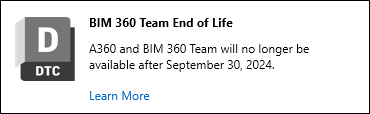
Desktop Connector Feedback
We want to hear from you. We are committed to delivering a reliable and user-friendly experience with Desktop Connector. If you encounter any issues or have suggestions for further improvements, contact our support team or provide feedback through our user interface at the bottom of this page.
Have a feature that you would like to see covered? Use the links at the bottom of the page, and then select Yes under Was this information Helpful? After selecting yes, you can document which feature you would like to see us focus on in a future article.
Related Concepts: