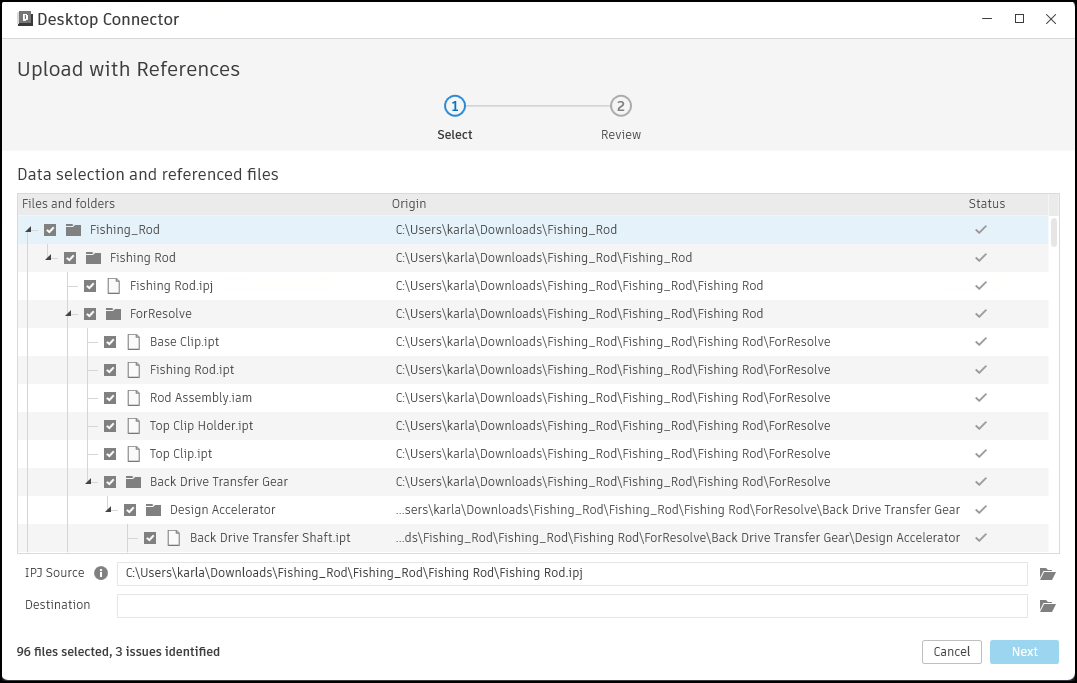About Autodesk Docs Connector
- Overview
- Access Autodesk Docs Connector
- Add your Projects
- Manage Your Cloud Files Locally
- Upload Files and References
Overview
The Autodesk Docs connector allows you to work locally with your BIM 360 and Autodesk Docs cloud data.
Access Autodesk Docs Connector
Install Desktop Connector and the Autodesk Docs connector will be added to your Windows File Explorer. The Autodesk Docs connector is located within the same tier as This PC in File Explorer.
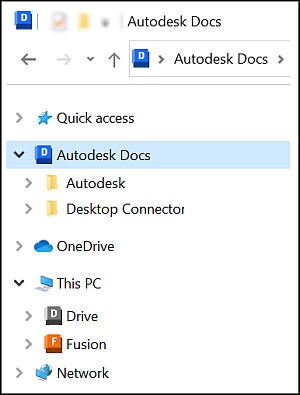
For more details, see the Connectors help topic.
Add your Projects

All the projects you've added to the connector will display in the following order:
- Hub or account name
- Project name
- Project files folder
- Project name
Manage Your Cloud Files Locally
Manage your files locally and use the Windows ribbon and right-click commands as well as those commands inherited from your installed programs. Changes you make will be synced to the relevant BIM 360 or Autodesk Docs cloud data source. You can view your connector activities currently and from the previous 24 hours in the home screen.
Your file and folder permissions are the same as those granted to you in the cloud data source; however, you will always be able to view the full folder paths.
Upload Files and References
The Autodesk Docs connector understands design files and their references. The Upload files with references tool gives you the ability to view all gathered references and related data before uploading all listed files to the cloud.