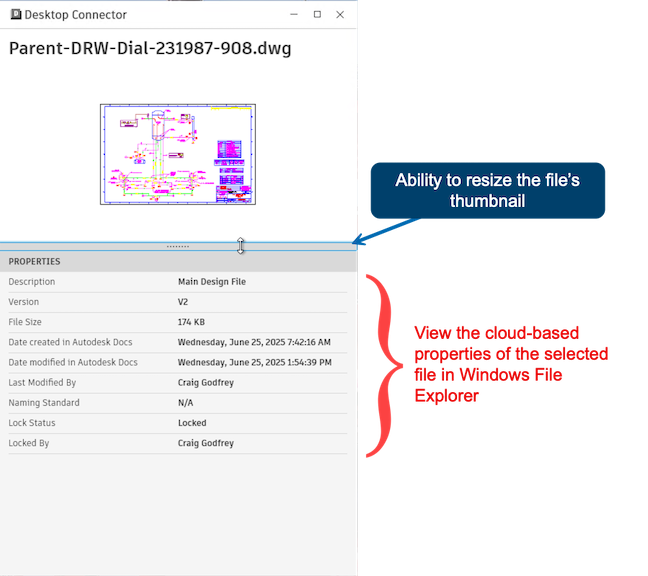Data Panel
Overview
The Data Panel is a feature in Desktop Connector that displays cloud-based properties and metadata for files in your Autodesk Docs or Autodesk Fusion connected drives. When you select a file in Windows File Explorer, the Data Panel automatically shows detailed information about that file without requiring you to open it.
Key benefits:
- Instant file insights - View version numbers, descriptions, lock status, and other metadata at a glance
- Visual identification - See file thumbnails for quick recognition
- Streamlined workflow - Access cloud properties without leaving File Explorer
- Efficient browsing - Quickly evaluate multiple files when searching for specific content
This feature works with files in Autodesk Docs and Fusion only.
Accessing the Data Panel
To open the Data Panel:
Launch Desktop Connector if it's not already running
Click the Desktop Connector tray icon
 to open the Desktop Connector home screen
to open the Desktop Connector home screenSelect "Data Panel" on the home screen, or alternatively, select "Data Panel" under the Gear icon
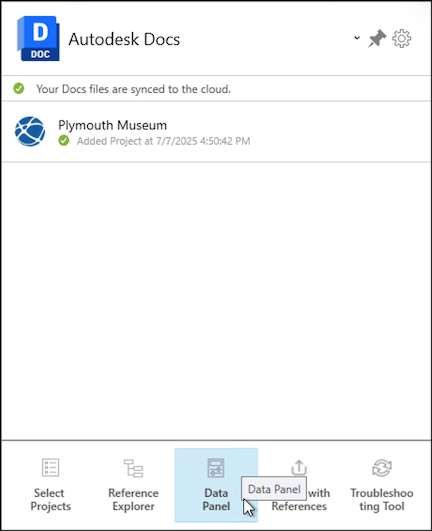
The Data Panel opens as a separate window that can be resized and moved to any location on your screen
Open File Explorer and navigate to a file within your Autodesk Docs or Autodesk Fusion connected drive
Important:- Files outside of the Autodesk Docs or Fusion connected drives will not show any property information
- Projects or folders do not currently show any property information
- Only individual files will display properties in the Data Panel
- The Data Panel only works with the first tab in File Explorer. If you have multiple tabs open, make sure you're using the first (leftmost) tab
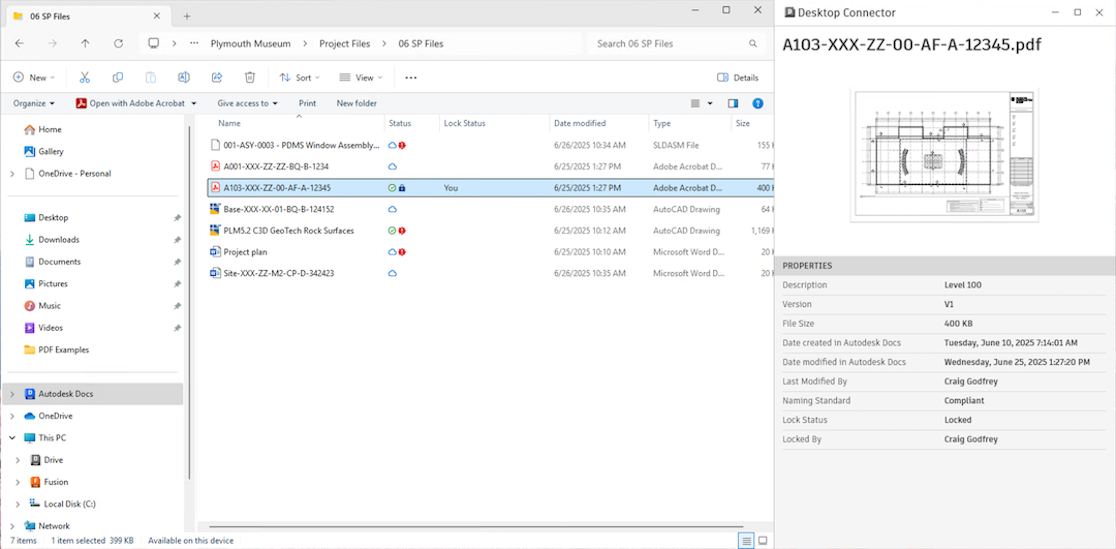
Using the Data Panel
Refreshing Property Information
If edits are made to a file, select a different file and then select the original file again to see the updated property information.
Optimizing the display
- Resize the window to make thumbnails larger for better visibility
- Move the panel to a convenient location alongside File Explorer
- Keep it open while browsing to see properties for each selected file
Available Properties
The Data Panel displays the following information for each selected file:
- Description - Additional information about the file, especially helpful for files with technical or numeric names
- Version - Number of versions uploaded to Autodesk Docs
- Date Created in Autodesk Docs - When the first version was uploaded to Autodesk Docs
- Date Modified in Autodesk Docs - When the latest version was uploaded to Autodesk Docs
- Last Modified By - Who uploaded the most recent version into Autodesk Docs
- Lock Status - Whether the file is locked or available for editing
- Locked By - Who currently has the file locked (when applicable)
- Naming Standard - Whether the file conforms to folder naming standards (when applied)
- Revit Cloud Model - Identifies Revit Cloud Model files when viewing Revit files
- File thumbnail - Visual preview of the file content
Requirements and Limitations
System Requirements
To use the Data Panel effectively, you need Desktop Connector running and properly synced with your projects. This feature works with files in Autodesk Docs and Fusion connectors.
Files must be located within your Autodesk Docs or Fusion connected drive to display properties. Files stored elsewhere on your system won't show any information in the Data Panel.
Important Considerations
Please note the following about the Data Panel's current functionality:
Scope: Only individual files show properties - selecting projects or folders won't display any information. Works with files in Autodesk Docs and Fusion connectors.
File Explorer compatibility: The Data Panel only works with the first tab in File Explorer. Additional tabs will not display any property information.
Interaction: Properties are read-only and cannot be edited through the Data Panel. When files are modified, you must re-select them to see updated information.
Image quality: Thumbnail clarity varies depending on the original file format and size.
Troubleshooting
Data Panel is Empty
If the Data Panel doesn't show properties for a selected file:
- Verify the file is located within a supported connected drive (Autodesk Docs or Fusion)
- Ensure you've selected an individual file (not a project or folder)
- Confirm Desktop Connector is running and synced
- Make sure you're online and connected to the internet (if you've just restored connectivity, you may need to select a different file and then re-select the original file to refresh the display)
- Check that the file has been successfully synced to your Autodesk Docs or Fusion connected drive
- Try selecting a different file to confirm the Data Panel is functioning
Properties Not Updating After File Changes
If properties don't reflect recent changes to a file:
- Select a different file first, then re-select the modified file to refresh the display
- Ensure the file changes have been synced to your Autodesk Docs or Fusion connected drive
- Verify your internet connection for cloud property retrieval
- If issues persist, close and reopen the Data Panel