Work with DWG Files
Teams can use Design Collaboration to share DWG files, and external references (XREFs) associated with them, with other project teams. Many of the procedural workflows are similar to those used for Revit files. This includes:
- Viewing the file as a single model or as part of the aggregated project model
- Creating a package
- Previewing shared packages of DWG files using timeline nodes
- Comparing changes between DWG files
- Creating issues on DWG files
The performance of Design Collaboration can be affected by having large numbers of DWG files in your team folder. To improve performance, keep only DWGs that are relevant to the design in the team folder. Store non-design DWGs, for example deliverables, in a separate folder outside the team folder. See Manage DWG Support for more information.
The process to share DWG files is as follows:
Upload DWG files to your team folder in Docs.
Create a package in Design Collaboration to share DWG files with other project teams.
Tip: If you choose to include XREFs in a package, details of all associated XREFs can be viewed. But the files they reference are only copied as part of the package if they are owned by your team, or have been previously shared. See DWG References Use Cases for more information.Other teams can consume the package to work with the DWG files, and any included referenced files, in their team space.
Other teams can also link the DWG file to the host model from the Shared folder.
Upload DWG Files
DWG files are uploaded directly to Docs, either through the web interface in the Files tool, or through Desktop Connector.
- In Docs, open the Files tool and navigate to your team folder in Project Files.
- Click Upload Files.
- Choose your DWG files to upload and click Open.
Alternatively, you can use Desktop Connector to drag DWG files from your local machine to your team folder in Docs.
Work with References
When DWG files have been uploaded to team folders in Docs, they are displayed in the corresponding team space in the Home tool in Design Collaboration.
Files that have XREFs have an icon displayed in the References column:
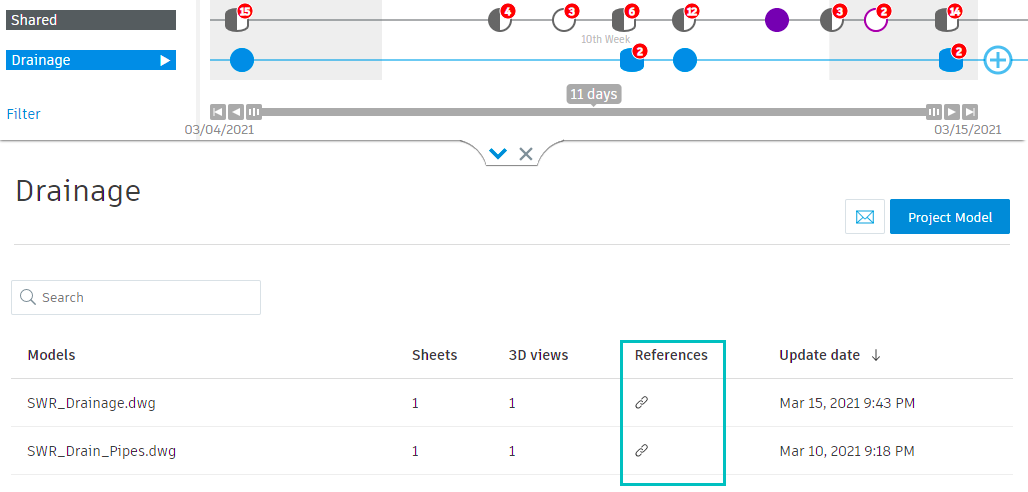
Click the References icon to open the References panel, which displays the names and versions of the referenced files:
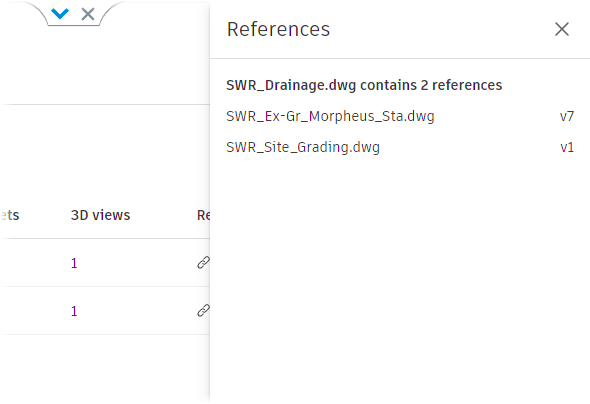
Hover your cursor over a referenced file to see its folder location:
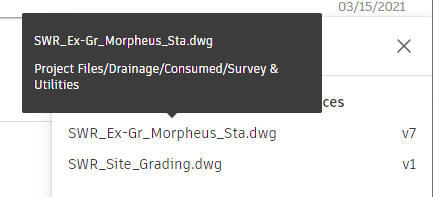
See Include References in a Package and the DWG References Use Cases topic for more information on sharing and consuming packages containing XREFs.
For more information on XREFs, see the AutoCAD help.
Create and Share a Package
Creating a package using DWG files is the same as the process to create a package with Revit models. After your package is created, you can share the package with other teams just as you would a package of Revit models.
Include References in a Package
You can choose to share XREFs as part of a package. Details of the referenced files are shown, and new XREFs are created to the copies of the shared files. Referenced files that are contained in your team folder or the Shared folder are also copied as part of a package. You can't share referenced files that are in other teams' folders. See DWG References Use Cases for more information.
To include XREFs in a package:
- Click the plus node
 at the far-right of the package timeline.
at the far-right of the package timeline. - In the Models drop-down list, the References icon
 is displayed next to each model that has XREFs. Click the icon to open the References panel.
is displayed next to each model that has XREFs. Click the icon to open the References panel. - Toggle the button to include or exclude references from the package.
- Repeat steps 2 and 3 for each model that has XREFs as needed.
- Click Save.
- You can share your package after the steps above by clicking Share, entering a Package name, and clicking Share again.
Consume a Package
After you've shared a package with other teams, those teams can consume the package to view the DWG files, and any included XREFs, in their team space.
Manage DWG Support
If you find that the performance of Design Collaboration is affected by having large numbers of DWG files in your project, we recommend that you keep only DWGs that are relevant to the design in the team folder. You can store non-design DWGs, for example deliverables, in a separate folder outside the team folder.
In addition, you can turn DWG support on and off for the project:
- In Design Collaboration, click the Settings tool.
- Click the Manage Project tab.
- Toggle the DWG support option to turn DWG support on or off for the project.