Clash Settings
Project administrators can use the Settings page in the Clashes tool to specify which models and objects are turned on for automatic clash. Removing unwanted or redundant content improves clash performance and reduces clash ‘noise’ on projects.
Access Clash Settings
Only project administrators can access clash settings:
Click the Clashes tool.
Click the Settings drop-down.

Click either Models or Object exclusions to open the relevant tab in the Clash Settings page.
The Clash Settings page is split into the following three areas:
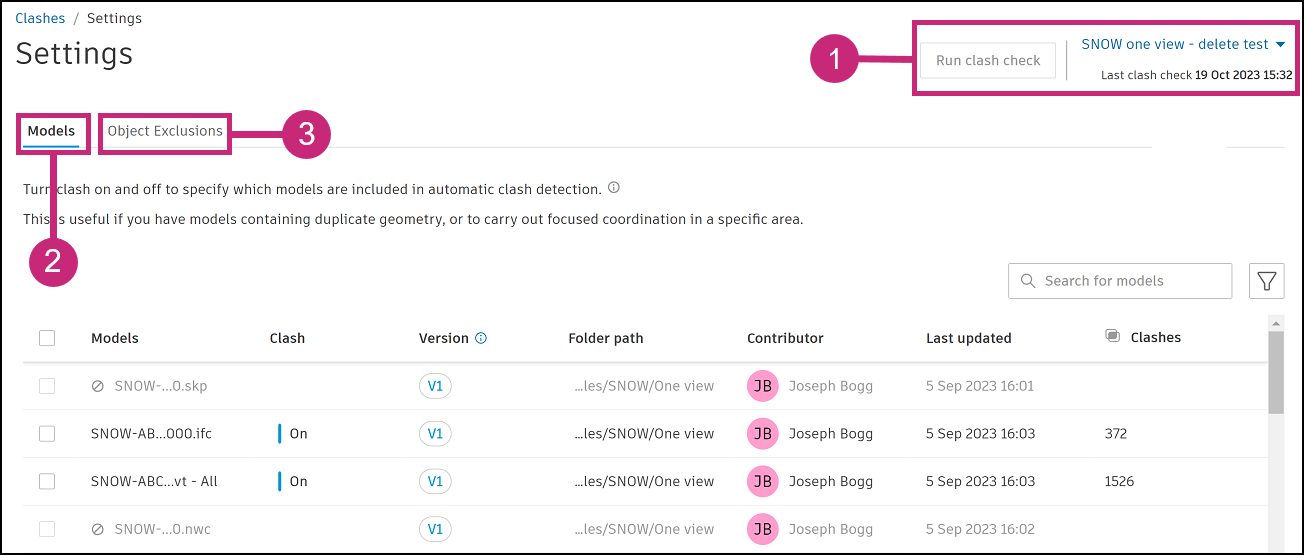
1. Clash Settings Header
The clash settings header contains a Run clash check button and coordination space drop-down which is accessible when you are in either of the Models and Object exclusions tabs:
Coordination space drop-down
Click the coordination space drop-down and select the coordination space you want to specify clash settings for. This will show the models for the selected coordination space in the Models tab, and the object exclusions created for that specific coordination space in the Object exclusions tab.
Run clash check
The Run clash check button and associated setting status badge will change depending on the state of clash settings.
Run clash check button disabled

The Run clash check button will be disabled if the last clash check ran using the latest clash settings. The button is disabled as there is no need for a new clash check to run.
Run clash check button enabled and settings saved

This means that clash settings have been updated and automatically saved but a clash check hasn't started with these updated settings yet.
A new clash test doesn't automatically run after the updates are saved. Click Run clash check to manually trigger a new clash check. If you don't click Run clash check, the latest saved settings will be included in the next clash test triggered by a new upload in the coordination space.
Run clash check button disabled and clash check queued
If you update clash settings and click Run clash check when a clash check is already in progress, the new clash check will be Queued to run after the in progress clash check has completed. The queued clash check will include the latest clash settings when it runs.

2. Models Tab
The models tab allows you to turn specific models on or off for clash. This is useful as it allows you to turn off models which may not be relevant to clash or models which contain the same objects as another model in the coordination space. Use the checkboxes next to the model names to select or deselect models.
See the Turn Off Models for Clash help topic for details on the table of models and how to turn models on or off for clash.
3. Object Exclusions Tab
The objects exclusions tab allows you to exclude specific objects from models which are turned on for automatic clash. This means you don't have to include the whole model in clash if not desired.
See the Exclude Model Objects from Clash help topic for detailed steps.