Create Project Templates
Project administrators can create project templates to create projects with similar configurations quickly and easily.
In this topic, you'll learn about the different ways to create project templates:
- Create Project Templates from the Templates List
- Save Sample Templates to Your Account
- Create Project Templates from Projects
Create Project Templates from the Templates List
Use the project picker and click Templates.
Click View all templates at the bottom of the menu.
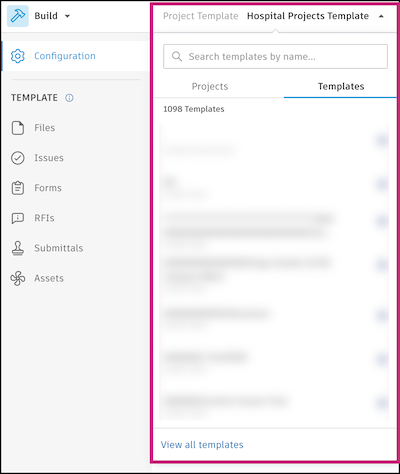
In the Project Templates tab, click Create project template.
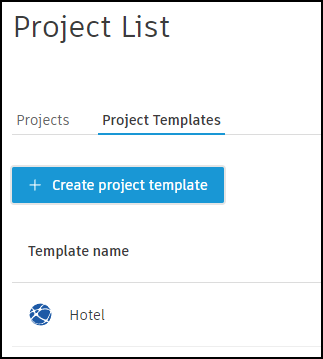
Select Create blank template or Create template from existing project.
Note: You must be a member of a project to use it as the basis for a template.Enter a template name and select your account from the drop-down list.
If you use an existing project, select the project to use as a basis for your template.
Click Create template.
You can now configure the product settings in the template to meet your needs.
Save Sample Templates to Your Account
You can save a sample project template to your account and customize it. Sample project templates are preconfigured for different firm types and project needs. They include suggested folder structures, relevant form templates, issue settings, report templates, and more.
Use the project picker and click Templates.
Click View all templates at the bottom of the menu.
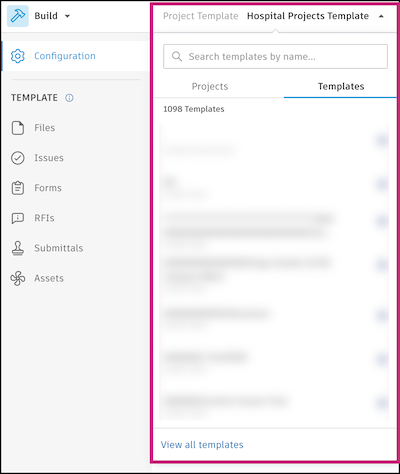
In the Project Templates tab, click Sample templates to open the collapsible section.
Select a sample template to see its details.
Click Save to account.
Edit the template name.
Select the account to save the template to.
Click Save to account.
The sample template is now saved to your account. You can view the preconfigured contents and configure the template to meet your needs.
Create Project Templates from Projects
Use the product picker and click Project Admin.
Click Settings in the left navigation menu.
Click Save as template.
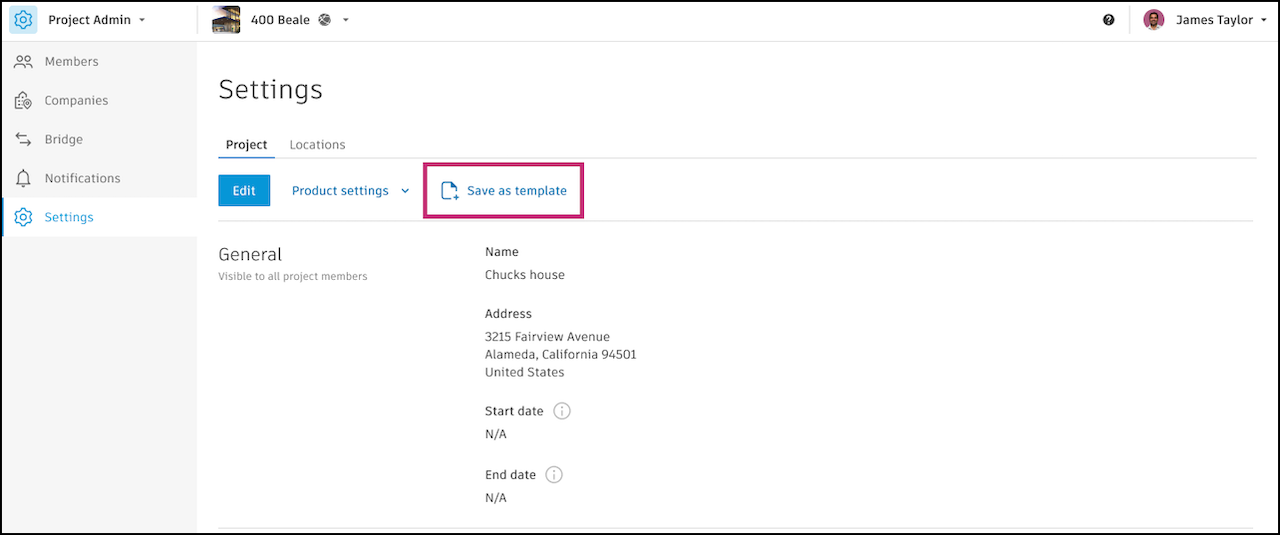
Enter a name for the template.
Note: Only certain tools and features are available in project templates. The corresponding project items will be copied into the project template. Learn more in Supported Products and Tools in Project Templates.Click Save as template.