Link QR code to a Location
Project administrators can generate a QR code or barcode and link it to a specific location in the project. The QR codes can be printed and fixed to areas onsite to help members quickly and easily scan and find their current location using the Autodesk Construction Cloud mobile app. If any Issues, Forms, and Assets are associated with that location, members can view these depending on their permissions.
Create QR Code
First, you need to create a QR code or barcode using an external tool. In the example below, we've used: https://www.qr-code-generator.com/
- Open the QR code external tool.
- Select TEXT.
- Enter the text you want to use to link the QR code to your project location. As an example, we've used the word CarPark.
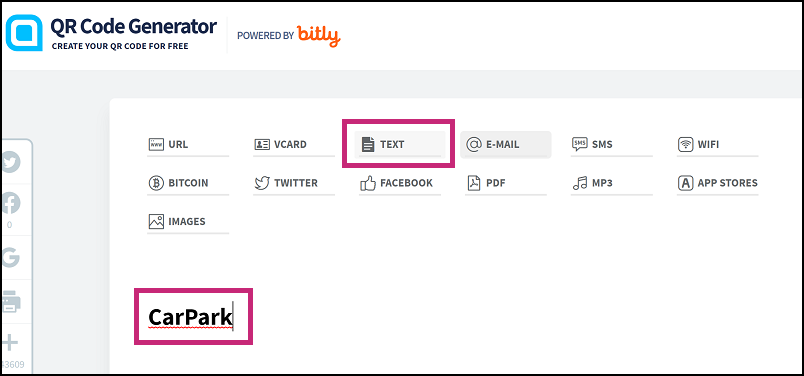
You can now download and print the QR code or barcode.
Link QR code to Location
- Click Project Admin from the product picker.
- Click Settings.
- Select the Locations tab.
- Find the relevant location and click in the QR code field.
- Enter the same text as you entered in the QR code external tool.
Following the above example, we want to link the QR code to the location Car Park so we'll enter the text CarPark which we used in the QR code external tool.
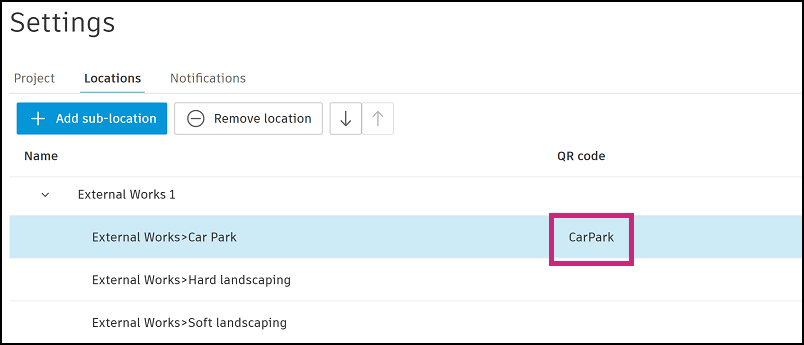
Scan QR Code on Mobile
When a location is associated to a Form, Issue or Asset, members can scan the created QR code to bring up those items in the Locations tab on mobile.
See Locations on Autodesk Construction Cloud Mobile App (Android) and Locations on Autodesk Construction Cloud Mobile App(iOS) for more information about scanning QR code on mobile devices.
FAQs and Troubleshooting
How do I generate and print QR codes in ACC products?
Currently, you need to create a QR code or barcode using an external tool. One workaround to the problem of generating and printing multiple QR codes is to export locations using a XLSX file, make bulk changes, and then copy and paste data to the QR code external tool such as https://www.qr-code-generator.com to batch print QR codes.