Automatic Hyperlinks and Settings
After your drawings are extracted and saved to a folder, automatic hyperlinks will be turned on for that folder and all its subfolders. This means that any sheet number callouts and text in single page PDF drawings are automatically converted into links if they reference drawings with the same sheet number in that folder or any of its subfolders.
When automatic hyperlinks are turned on for a parent folder, they can't be turned off for any of its subfolders. However, if the parent folder has hyperlinks turned off, you can turn on automatic hyperlinks for specific subfolders.
- Access Automatic Hyperlinks Settings
- Turn Off Automatic Hyperlinks
- Turn On Automatic Hyperlinks
- Automatic Hyperlinks Regeneration Triggers
- Refresh Regenerated Hyperlinks in the Viewer
- Edit Automatic Hyperlink Callouts
Access Automatic Hyperlinks Settings
Members with Manage permission can access automatic hyperlinks settings:
Click the More menu
 of the relevant folder.
of the relevant folder.Hover over More.
Click Automatic hyperlinks settings.

Turn Off Automatic Hyperlinks
If the folder has automatic hyperlinks turned on, the sheet number callouts and text in drawings will be converted to links for that folder and its subfolders.
You can click the Automatic hyperlinks toggle to turn off hyperlinks for this folder and its subfolders.

However, if automatic hyperlinks are turned on for a parent folder, they can't be turned off for any of its subfolders.
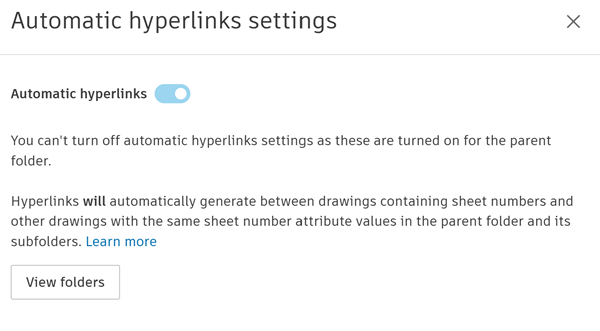
Turn On Automatic Hyperlinks
If the folder has automatic hyperlinks turned off, the sheet number callouts and text in drawings won't be converted to links.
You can click the Automatic hyperlinks toggle to turn on hyperlinks for this folder and its subfolders.

You can click View folders to see a list of all the folders included in the scope of automatic hyperlink generation.
If automatic hyperlinks are already turned on for any subfolders, they will be included along with the parent folder and other subfolder drawings when hyperlinks are generated.
Automatic Hyperlinks Regeneration Triggers
Automatic hyperlinks will be checked and regenerated if necessary for the affected folders in certain scenarios including:
- Files are saved to the folder at the end of the extraction process.
- Automatic hyperlinks are turned on for a folder after being turned off.
- Drawings are added or removed from a folder.
- A folder is moved to or from the affected folders.
- A folder is deleted from the affected folders.
- The sheet number attribute value of a drawing changes in the affected folders.
Once hyperlinks are regenerated, you need to refresh the relevant drawings in the viewer to update the hyperlinks.
Refresh Regenerated Hyperlinks in the Viewer
If you open a drawing in the viewer and hyperlinks are generating, you need to click the refresh icon to view the drawing.

The Generating sheet number hyperlinks message will display until hyperlink generation for this file version is completed.
Once hyperlinks are generated, you'll see a success message. Click the refresh icon to display the updated hyperlinks on the drawing.

Edit Automatic Hyperlink Callouts
You can edit, copy, unpublish, or delete the automatic hyperlink callout as a normal markup. See Create and Style Markups for more information. You can also manually link any callouts which haven't been turned into links after publishing.
Edited callouts will also copy over when a new drawing file version is published.
Deleted callouts will not copy over to a new drawing file version.