Create Data Exchanges in Autodesk Docs
Once a Revit file with at least one 3D view is published from Revit or uploaded to the Files tool, members with Create + Upload permissions can create a Data Exchange to share the contents of those 3D views.
Create a Data Exchange
Click the Files tool.
Click the relevant Revit file to open the viewer.
Select the Sheets & Views icon

Select the 3D tab.
Select the desired 3D Revit view.
Click the More menu

Click Create Data Exchange.
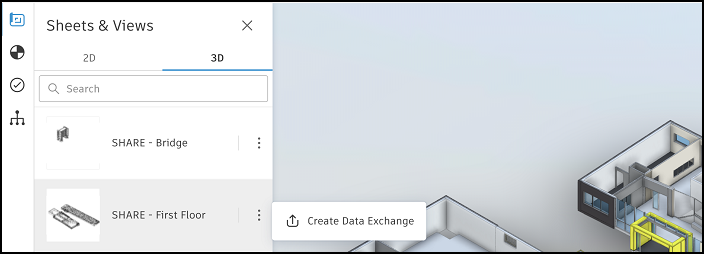 Important: You can only create a Data Exchange from models published from Revit 2023 or later. A warning will display if the model is from an earlier version of Revit and you won't be able to create the Data Exchange.
Important: You can only create a Data Exchange from models published from Revit 2023 or later. A warning will display if the model is from an earlier version of Revit and you won't be able to create the Data Exchange.Click the Save to field and select a folder to save your Data Exchange.
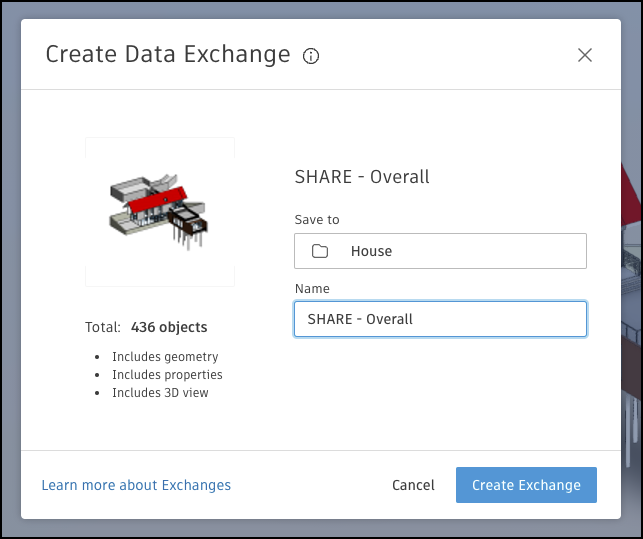
See the Folder Permissions topic for more information about controlling folder access and file actions.
Click the Name field and enter a unique name for the Data Exchange.
If the selected folder is not enforced by the naming standard, click Create Exchange.
Folders with naming standard or required attributes applied
If the selected folder is enforced by the naming standard ![]() or has [required attributes applied, the name of the Data Exchange will have to be validated.
or has [required attributes applied, the name of the Data Exchange will have to be validated.
Click Continue.
The file validator will open.

The non-compliant attribute values will error. You choose between two options:
- Edit the file name attributes to comply with the naming standard, or required attributes as relevant
- If the Holding Area is turned on, you can choose not to correct the attribute values and continue creating the Data Exchange.
Create the Data Exchange.
If you have edited the attributes values so they now comply, the Data Exchange will display in the selected folder.
If you have not corrected the attribute values, the Data Exchange won't display in the selected folder until its attribute values are corrected in the Holding Area.
View Data Exchanges
Your Data Exchange will display in the selected folder on web with a ![]() icon and can be viewed independently from the source Revit file.
icon and can be viewed independently from the source Revit file.
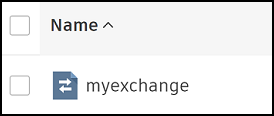
Click the Data Exchange to open in the viewer. You will view only items from the original Revit view and not the entire Revit model.
You can learn more about the Data Exchange source file, last updated by, and when it was last updated, by clicking ![]() in the viewer.
in the viewer.

If the information icon is red ![]() , the Data Exchange may be out of date as it can't update automatically. See the Frequently Asked Questions help topic for potential causes and suggested solutions.
, the Data Exchange may be out of date as it can't update automatically. See the Frequently Asked Questions help topic for potential causes and suggested solutions.
The Data Exchange versions up when the updated source Revit file is:
- Uploaded to the Files tool
- Published from Revit to the Files tool
Manage Data Exchanges
You can manage Data Exchanges using most of the actions available to files. However, the following actions do not work for Data Exchanges:
Download source files: This also means that recipients of a shared Data Exchange, or transmittal can't download the Data Exchange.
Note: Members can view a Data Exchange by either opening it directly from the Files tool on web, or clicking a link shared from another project member.Compare: Data Exchanges are not supported for a comparison.
Lock: You can't lock a Data Exchange.
Make current: You can't choose to make an older version of a Data Exchange into the current version.
Load Data Exchanges
A Data Exchange is a neutral data format which can be loaded into applications which have a Data Exchange connector. These include:
Autodesk Inventor 2023
You can load your Data Exchange directly into an Inventor assembly file. This Data Exchange can be used as a reference for your Inventor model so that building changes can be accounted for by a manufacturer. See To Work with Data Exchanges in the Inventor help site to learn more.
Microsoft Power Automate
You can trigger automated workflows when a Data Exchange is updated. These workflows can load the properties stored in a Data Exchange into other applications such as Slack, Excel, and PowerBI.
See the designated Data Exchange Connectors Help site for details on all supported connectors including installation and prerequisites.