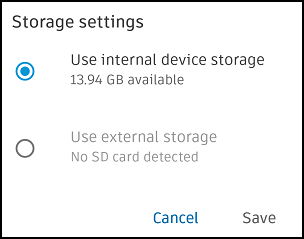Sync and Download Files
You can sync and download a project to your iOS or Android mobile device and work with any downloaded files even if you are offline. You can choose file download options when you initially download a project, and refine download options later for individual folders and files with the choice of automatically downloading the latest versions.
All project members with View permission can access and download files in the For the Field folder on their device. You can only view, download, and interact with Project Files folders and files as defined by your folder permissions granted to you on web.
Initial Project Download
Open the Autodesk Construction Cloud mobile app and sign in to your account
The app will open on the Projects page and with the Construction Cloud tab open. This is where your Autodesk Construction Cloud platform projects are listed as:
- On this device: Projects which you've downloaded to your device and are available to work with offline.
- In the cloud: Projects which you haven't downloaded and are therefore not available offline.
Tap the name of the relevant project In the cloud you want to download to your device.
You have the following download options. See Sync and Download Projects for more details.

The file download options are only available for the first download of a project to your device.
Tap Files and choose from All files and folders or No files.
Even if you choose No files, you can change the download settings for individual files and folders anytime after the initial download.
Select your download options
Tap Download to device.
For more information on downloading a project to your device, see Sync and Download Projects to mobile.
Refine Folder and File Download Options
Once a project has downloaded to your device, you can define download options for individual folders and files.
Tap your downloaded project to open it.
Note: Your project will have a red badge if changes have been made since you last downloaded it. You can choose to skip or update the changes.Tap the Files tool icon at the bottom of the screen.

Tap either the For the Field or Project Files root folder
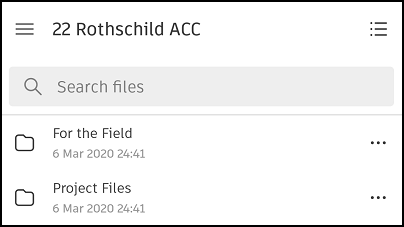
Tap the more menu
 next to either of these folders, any subfolder, or individual file.
next to either of these folders, any subfolder, or individual file.
You can choose to turn Download latest version automatically on or off.

- Turn on: Starts downloading the latest file versions to your device. Any newer versions created on web will automatically download and overwrite the existing download on your device.
- Turn off: Where relevant, stops any download in progress or removes the downloaded files from your device.
A green check icon will display next to a downloaded file and next to any folder where all the contained files are downloaded. In the image below, Sheet3.docx is downloaded and is ready to view. The other file is dimmed as it is not downloaded and therefore can't be viewed.
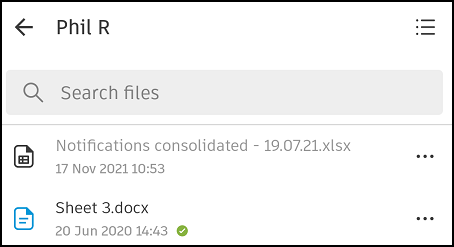
Once a file has downloaded, it will open automatically.