View and Navigate Files on Mobile
You can view 2D and 3D files that have been downloaded to your mobile device.
In this topic, you'll learn how to:
Open Files on Mobile
To view files synced to your Autodesk Construction Cloud mobile app:
Tap Files
 on the bottom of the screen.
on the bottom of the screen. Select either root folders to access your desired subfolders and files.
- For the Field folder: Members with view permissions can access and download files
- Project Files folder: Members can only view, download, and interact with folders and files as defined by the folder permissions granted to them on web.
Tap on an individual file to open it.
Generally, a file needs to be downloaded before you can view it. See Sync and Download Files for more information on downloading files.
View and Navigate 2D Files
There are the various ways that you can view and navigate 2D files.
Use hand gestures to navigate:
- Pinch or spread with two fingers to zoom in or out.
- When zoomed in, swipe in any direction to look around across the document.
- Swipe up or down when viewing a full page to navigate through multipage documents.
Add markups using the markup toolbar and interact with issues. Learn more
Tap the magnifying glass icon
 to search for text within the document.
to search for text within the document. Tap the filter icon
 to streamline your view, such as hiding markups and only viewing the issue pins.
to streamline your view, such as hiding markups and only viewing the issue pins.
View and Navigate 3D Models
There are the various ways that you can view and navigate a 3D model.
By default, you are using our new viewer with enhanced features and performance. Learn more about the viewer.
Enhanced hand gestures: Zoom, Pan, Look around, and Rotate
- Zoom: Pinch or spread with two fingers to zoom in or out.
- Pan: Drag two fingers in any direction of the model.
- Look around: Hold one finger at a specific location and move in any direction.
- Rotate: Rotate two fingers around a point.

Tools: The following numbers correspond to the numbers in this screenshot.
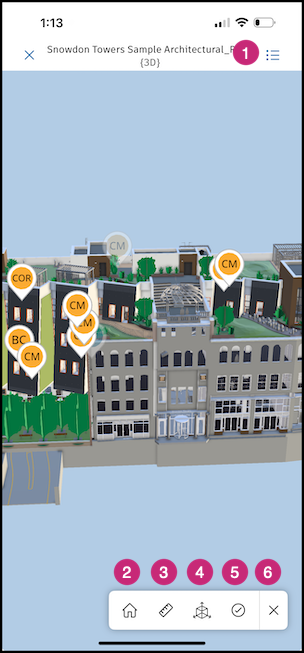
Menu: Tap
 to access the following:
to access the following:Views: View any 2D or 3D views associated with your model
Viewpoints: View any existing viewpoints in your model
Note: Saved Model Browser filters are not applied to viewpoints in the viewer. So viewpoints may not appear as expected as they appear on web if there are hidden objects.Issues: View and edit issues
Model Browser: Browse all model objects
Levels: See a list of levels in the model
Assets: View and edit assets
Settings
Change units of measurement
Change the selection mode: Leaf Object, First Object, Last Object
Review the hand gestures
Turn on or off the new viewer
Send BETA feedback
- Details: View file information
Home view: This resets the model to the original view.
Issues: Create issues on the model. Learn more about creating issues on mobile.
Sectioning:
- Tap a surface to start sectioning the model.
- Hold and drag the arrow that appears on the respective surface to section the model at the desired location.
- Tap the icon again to exit sectioning mode.
Measurement: Tap the ruler icon
 and select a measurement tool. See Measure 3D Models on Mobile.
and select a measurement tool. See Measure 3D Models on Mobile.Tap
 to collapse the toolbar.
to collapse the toolbar.
Viewing options: Tap on any object in the model to receive further viewing options. The following numbers correspond to the numbers in this screenshot.
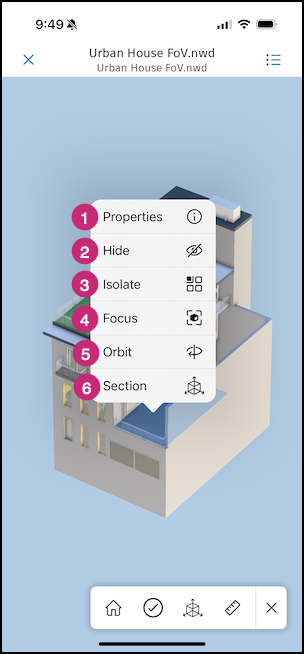
- Properties: View the selected object's properties.
- Hide: This will hide the selected object. Tap to show.
- Isolate: View only the selected item. All other unselected model components will disappear. Tap to return to the full model.
- Focus: Tap to bring the selected object into the center of your view.
- Orbit: Tap to free orbit around the model. In orbit mode, the camera moves around the focal point of the model.
- Section: Provides a single face to cut the model along the X, Y, or Z planes. Tap an object on any plane and use the manipulator to cut the model along that plane. Tap to return to the full model.
Markups and issues
2D views: View, create, and edit markups and issues. Learn more about the markups toolbar and creating issues on mobile.
3D views: View, create, and edit issues. Tap
 at the top right corner to find the Issues list. Note: Issues can't be moved in 3D views.
at the top right corner to find the Issues list. Note: Issues can't be moved in 3D views.