Viewer on Mobile FAQ and Troubleshooting
In the Autodesk Construction Cloud mobile app, there is a new viewer that is enhanced with performance improvements. This makes navigating larger 3D models easier.
In this topic, you'll find details about the viewer. You'll also learn how to troubleshoot some situations you may run into.
- Recommended Devices for the Viewer
- Features Not Yet Available on the Viewer
- Switch In and Out of the New Viewer on Mobile
- Troubleshooting the Viewer
Recommended Devices for the Viewer
The new viewer will work on most iOS and Android devices. In general, the better the device specifications and the higher the available RAM, the better the performance of opening large models.
| Devices | Recommended Version |
|---|---|
| iPad Pro | With M1 or M2 chip |
| iPad Mini or Air | With M1 or newer chip |
| iPhone | 13 or newer |
| Android | 8-GB RAM higher end Android phones with Vulkan support like Google Pixel or Samsung Galaxy S21 or above |
Features Not Yet Available on the Viewer
We are working on bringing all the functionality available into the viewer. The following features are currently unavailable:
- Mini-map
- PlaceMe (from 2D to 3D - RVT Only)
- Gyroscope
- Viewpoints
- Joystick
- Some Issues features:
- On iOS and Android
- File references can be added to issues through the viewer, but users won't be able to click and open them in iOS.
- Issues can't be repositioned.
- Issues are not available on aggregated models.
- Issues can't be unlinked from a 3D file.
- Issues can't be filtered.
- Android only
- Performance decreases with more than a few hundred issues pinned on a file.
- On iOS and Android
If you need to access one or more of these features, you can switch out of the new viewer.
Switch In and Out of the New Viewer on Mobile
You can switch in and out of the viewer at any time to use the features in the older viewer and return to the new viewer for its enhanced features.
- With a model open, click the list icon
 at the top right corner.
at the top right corner. - Tap Settings.
- Tap the New Viewer toggle to turn it off to revert to the older viewer or on to use the new viewer.
- Exit the Settings menu using the
 icon at the top right corner.
icon at the top right corner.
When switching out of the new viewer, your viewer will revert to the standard viewer. You will no longer see the new label in the top header.
View and navigate models in the old viewer
When you open a 3D file in the standard viewer (not new), you can view and navigate a model using these features:
![]()
The following numbers correspond to the numbers in the image:
Mini-map: Understand your location and orientation on a 2D map while navigating in 3D. Navigate the 3D model by dragging the avatar on the 2D map to the desired location.
Model browser, views, and levels menu: Tap this menu to view the following:
- Model browser: View and hide the objects in your model.
- Views: View any 2D or 3D views associated with your model.
- Levels: Select and view any levels in your model.
Home view: This resets the model to the original view.
Joystick and gyroscope: Tap to expand and select joystick or gyroscope mode. To use the gyroscope feature, let Autodesk access your device's motion sensors.
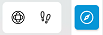
 Joystick: Navigate the model in first-person with gravity.
Joystick: Navigate the model in first-person with gravity. Gyroscope: Tilt and move your mobile device to view the model using your device's motion sensors.
Gyroscope: Tilt and move your mobile device to view the model using your device's motion sensors.Levels: Move up or down a level in your RVT model or file with predefined levels set in design tools.
Sectioning tool: Add a plane to see a section of the model. Tap to select either the X axis, Y axis, Z axis, or specific area.
Measurement: Tap two points on your model to measure the distance between them
Troubleshooting the Viewer
As the viewer is new, you may come across some issues. The following table lists some common situations that you may experience and what you can do:
| Description | Explanation | Solutions |
| Model/app crashes | Large complex models may crash when viewed. |
|
| Missing objects after loading bar is complete | The viewer was not able to load a complete image because the information does not fit into the amount of memory we have to render all of the data. |
|
| "The model is still processing" | It can take minutes to hours to process and sync a new 3D model to mobile devices. |
|
| When opening a view for the first time, loading may be slower than subsequent times loading the view. | More computations to load the model data for the first time. This is true for each view and for each version of the file. | N/A. Loading should be faster after first load. |
| Cannot switch units for measuring | The new viewer can only display the model units. |
|
| Cannot switch units for measuring | The new viewer can only display the model units. |
|
| Objects are flickering or coming in and out of the scene or taking time to load | The viewer loads the model progressively as you navigate through the model. Loading each unique object in a model can cause flickering. Sometimes, this can also be caused by transparent design objects in the model. |
|
| Zooming out is hard or slow | If the model is wide or has a wide bounding box, navigation can be slow. |
|
| Viewpoints don't match the display in Navisworks. Missing orthographic camera, color override transparency. | This is expected. | N/A |
| Color (materials or textures) of objects don't match original design | Model objects can sometimes be displayed in different colors compared to the original design like from Revit. | To determine the root cause and contact support with your troubleshooting steps:
|
| Rooms or space geometry is not visible in a 3D model | This is expected. Rooms in Revit and spaces in IFC are marked as hidden geometry by the extractor when the files are processed for cloud viewing. | N/A |
| Some objects appear to be missing | When uploading models for online viewing, some objects may not be included in the resulting processed model. This could occur due to exporting and publishing settings in the design tool. This could also happen due to a bug or limitation in the processing pipeline. | Upload the model to Autodesk Viewer https://viewer.autodesk.com/. If the issue reproduces, contact support. |
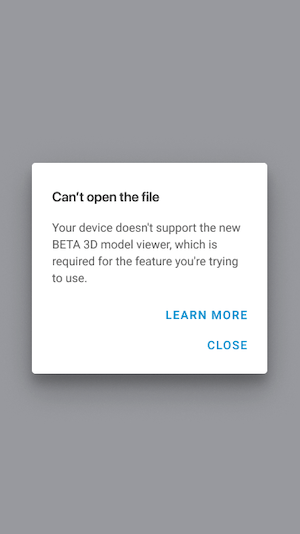 |
On Android devices, you may see this error message if either:
|
Try the following solutions one at time in this order:
If you haven't already, you can turn on a setting to not use the new viewer by default. See Visit Switch In and Out of the New Viewer on Mobile. However, you won't be able to perform certain actions, as mentioned such as viewing issue or asset placements on 3D models. Review the Recommended Devices for the New Viewer. |