Measure 3D Models on Mobile
In the viewer in the Autodesk Construction Cloud mobile app app, there are various measurement tools available for 3D models.
To create measurements:
Tap the ruler icon
 in the markups toolbar.
in the markups toolbar. Select a measurement tool:
Straight Line Measure
There are two ways that you can take a straight line measurement:
Tap two points on your model to measure the distance between them.
Touch and hold to open a closeup of your touchpoint and let go to create the first point. Then hold and drag the point to measure a length.
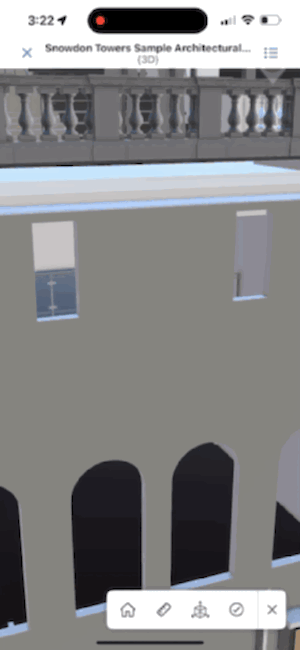
Laser Measure
Find measurements of a surface from the closest edge to edge.
Tap any surface on the model. The measurements to the closest edges will appear.
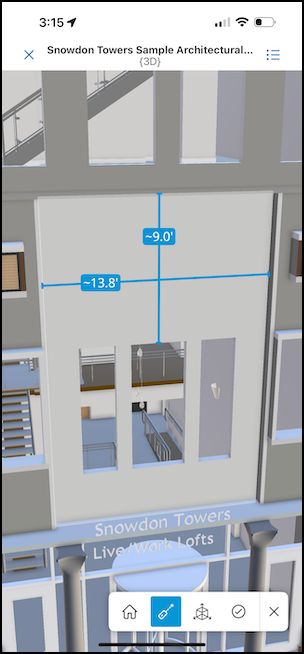
Surface Measure
Find the measurement of the edges of a flat or curved surface.**
Tap a flat or curved surface.
When a surface is tapped and the edges are measured, you may see various measurements depending on the surface, such as:
- Straight edges with lengths
- Circles with circumference and diameter
- Arcs with arc length. These can be circular arcs or generic arcs
- Ellipses with circumference, half major axis, and half minor axis
- Cylinders and conic sections with two circles on each end parallel to each other will show a length dimension between the centers of the two circles
- Total area (Flat surfaces only and shown in a black banner at the top of the screen.)
The symbols next to the measurements will indicate the type of measurement (other than a straight line):
- C: circle and ellipse circumference
- Ø: circle diameter
- s: Arc length
- a: ellipse major half-axis
- b: ellipse minor half-axis
Here is an example where you can see C and Ø next to the measurements you receive after using the Surface Measure tool.
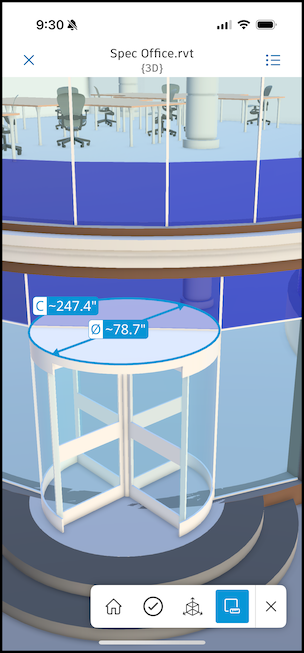 Tip: Flat surfaces with straight and curved edges or moderately proportioned cylindrical surfaces with straight and curved edges will likely yield measurements. However, more organic items with odd shapes or high curvature can't be measured. You may receive a message stating "Can't measure this surface". When this occurs, select a new surface to measure or tap the surface measure icon
Tip: Flat surfaces with straight and curved edges or moderately proportioned cylindrical surfaces with straight and curved edges will likely yield measurements. However, more organic items with odd shapes or high curvature can't be measured. You may receive a message stating "Can't measure this surface". When this occurs, select a new surface to measure or tap the surface measure icon to exit the tool.
to exit the tool.
Measurements cannot be saved. You can tap the ruler icon ![]() again to stop measuring and use other tools.
again to stop measuring and use other tools.
Spot Coordinate
Tap a point in the model to receive the:
Coordinates (X, Y)
Elevation (Z)
Slope (Shown in a black banner at the top of the screen)
Note: The slope will display "~∞%" when the slope exceeds 10,000% such as for near-vertical surfaces.
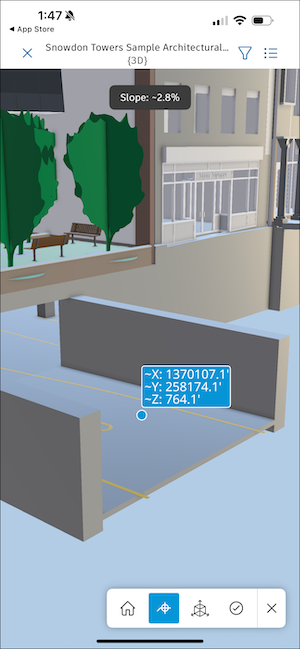
- Hold to open a closeup of your touchpoint. This will help you select the exact point you want to measure.
- You can drag a point to a new location and the values will update accordingly.