Member Notification Settings
Project members with Edit permission or above can customize their email notification frequency settings for various tools and notification types. Project administrators can assign permission levels to project members. See Control Email Frequency and Permission Levels for more information.
Refer to the table in Notifications in ACC Tools and Products to access links to tool-specific Help topics.
The following table explains how various permission levels affect member’s ability to modify their individual email frequency settings.
| Permission level | Capability |
| View | Members can only view frequency notification settings set by project administrators. The Frequency drop-down menu is disabled (grayed out). |
| Edit | Members can view and edit frequency notification settings. Members can't turn off notifications. The Never option is disabled (grayed out). |
| Manage | Members can view and edit frequency settings. In addition, members can turn off notifications for tools and notification types. |
| Various | Members have various permission levels assigned to them. |
Change Notification Settings
Select your profile at the top right of the screen.
Select Notification Settings.
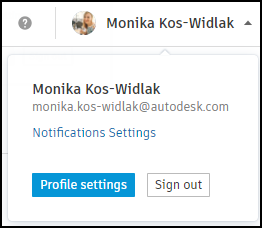
The Frequency drop-down lists for the following tools and notification types will be enabled for members with Edit permission level or above.
 Note: The Frequency drop-down lists will be disabled (grayed out) for members with View permission level.
Note: The Frequency drop-down lists will be disabled (grayed out) for members with View permission level.Expand the Action required notifications and Other notifications lists and select the tools and notification types for which you want to set frequency.
Specify desired notification frequency settings using drop-down lists.
Note: On a new project, the notification frequency for each tool is by default set to Hourly.- Various: Indicates that notification types for a given tool have various frequencies assigned to them. This option cannot be selected.
- Instantly: Sends an email notification as soon as possible.
- Hourly: Sends a digest email about once an hour.
- Daily: Sends a digest email at 4:00 AM in the time zone specified for the project on the project profile.
- Never: Turns off email notifications.
Your changes will automatically save.
Note:Some notifications, such as system messages or invites, are always sent instantly regardless of the specified frequency settings. Also note that the frequencies of some tools' notification types are by default set to Instantly and can't be changed. Therefore, a tool's frequency may appear as Various even though you attempt to change it to Daily or Hourly. See Notifications and Frequencies for more information.
Turn Off Notifications
Project members with Manage permission level can turn off notifications for all or specific tools and notification types.
Turn Off All Notifications
To turn off all notifications, set the frequency next to Action required notifications or Other notifications to Never. This action turns off email notifications for all tools and notification types in those lists.
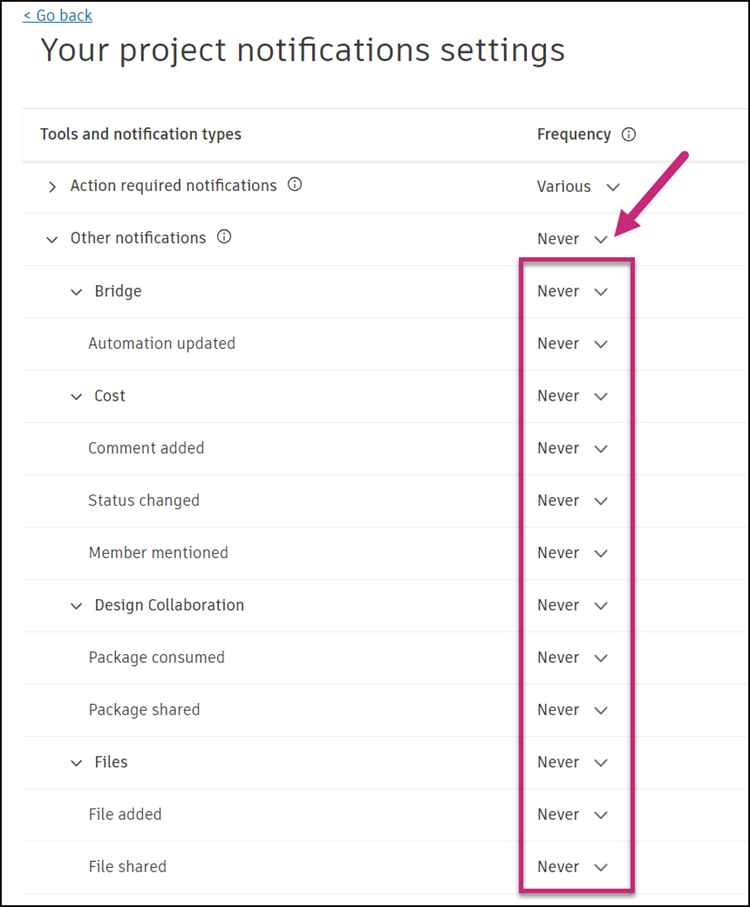
Turn Off Some Notifications
To turn off notifications for specific tools and notification types, use the Action required notifications or Other notifications expand icons to select tools and notification types for which you want to set frequency, and then set the frequency to Never.
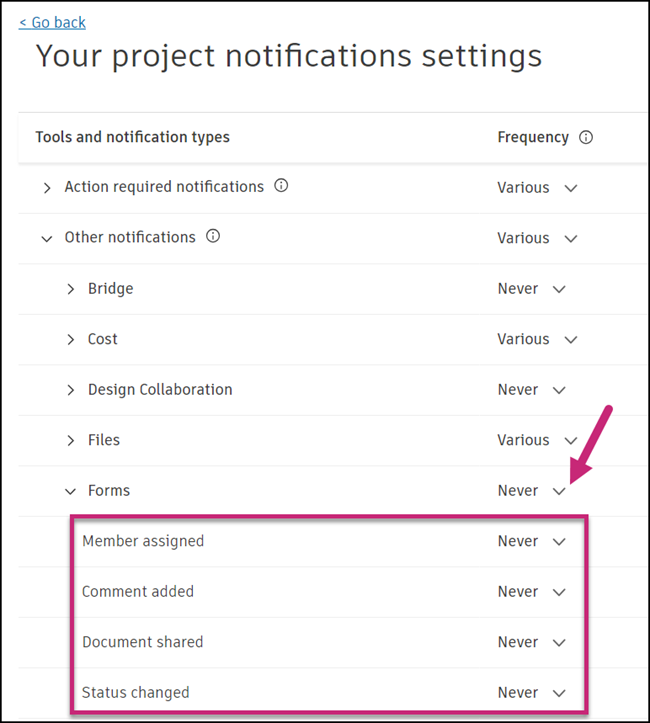
Members without View permission level can request that the project administrator turns off all or selected notifications.