Mobile Setup
There are a number of simple web application components that can be accessed via the Broker API and leveraged to build your own custom applications, including a custom mobile application.
Application Components
The first thing to do is define the content to be available via the mobile application. This is limited to reports including tables, maps and gauges as well as forms for data input via the API.
Forms added to the API menu or embedded in available reports will be accessible via the API, while reports must be assigned to API access at creation as well as added to the API menu.
Set Up and Configure Mobile Application Access
In order to access the mobile application, all mobile application users need to be provided with Access to the Broker API.
- In Design Mode, select Admin User Roles.
- Select the Access Broker API role to allow users with that profile to access the API. Note: As with the web-based application, users must be provided additional access to view any objects, reports, and forms you wish them to use in the mobile/custom application.
- Define the reports you want users to access through the application. a. In Design Mode, select Configure Queries & Reports. b. Create a new report (or edit an existing report) with target object and any filters you want. c. Create or edit the report view. d. Under the Add Report View options, select either table, mape, or gauges View Type. e. Select API under the designation to make this available in your mobile/custom application.
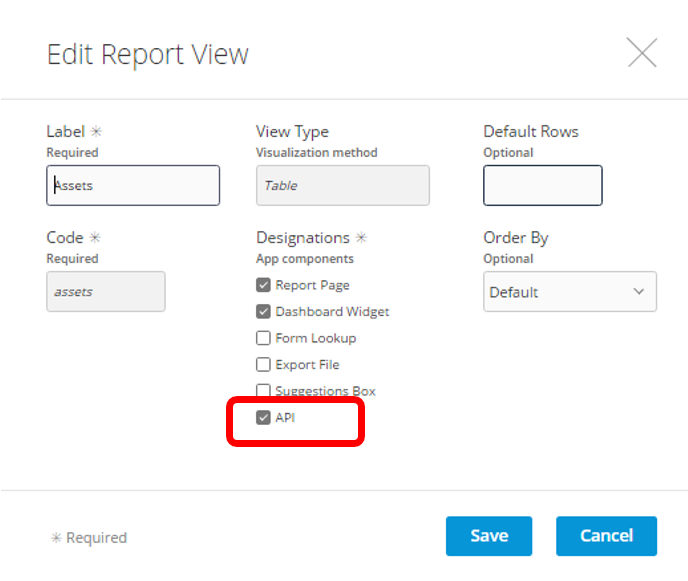
- Define which menu items your users should access. a. In Design Mode, select Configure Menu and select the Mobile Menu section. b. Select Add Page to create a button for each object you want available in the mobile application. The phone image on the right updates to show new menu items.
You have now configured the application access points. Now you can work on the application.
How It Works
When using an existing "sample" application or building your own, the following process is used to connect and use the application via the API.
- Point at the correct deployment:
- Specify the URL where your application is hosted. For example: https://server.name/fusionconnect.autodesk.com
- Specify the username and password.
- The API authenticates the user, creates a session with a Session ID and Security Token to be used for the connection period.
- The API returns the user configuration (what this current user has access to in terms of form, reports, and objects).
- After the user is authenticated and the configuration is downloaded, the user should be able to access available pages, view reports, and submit data using forms.
Get Started
To review API methods and test your configuration, access the Broker API through your deployment, such as https://server.name/sc-nexus-api.
This page contains a description of the supported methods and allows you to pass in variables to see actual call returns.