Device Registration and Device Messages
A Device links a physical device to a Resource or Group object record. The system needs a way to know that an incoming message from a physical sensor corresponds with the representation of a particular asset; after all, an incoming device message specifies the unique identifier of the source, but nothing inherent in a GPS message with serial number "123456" specifies that it corresponds to a "Vehicle" Resource in the system named "Vehicle 4". A device bridges this gap by serving as a mapping between a physical sensor and a modeled Resource or Group. The Connect > Devices page contains a list of each of the physical devices registered to the current account that are monitoring assets.
Device Registration
There are two ways to register a new device with the system. First, you can do so manually, by clicking the "Add" button on the left filter of the Devices page, which brings up the dialog shown in the image below.
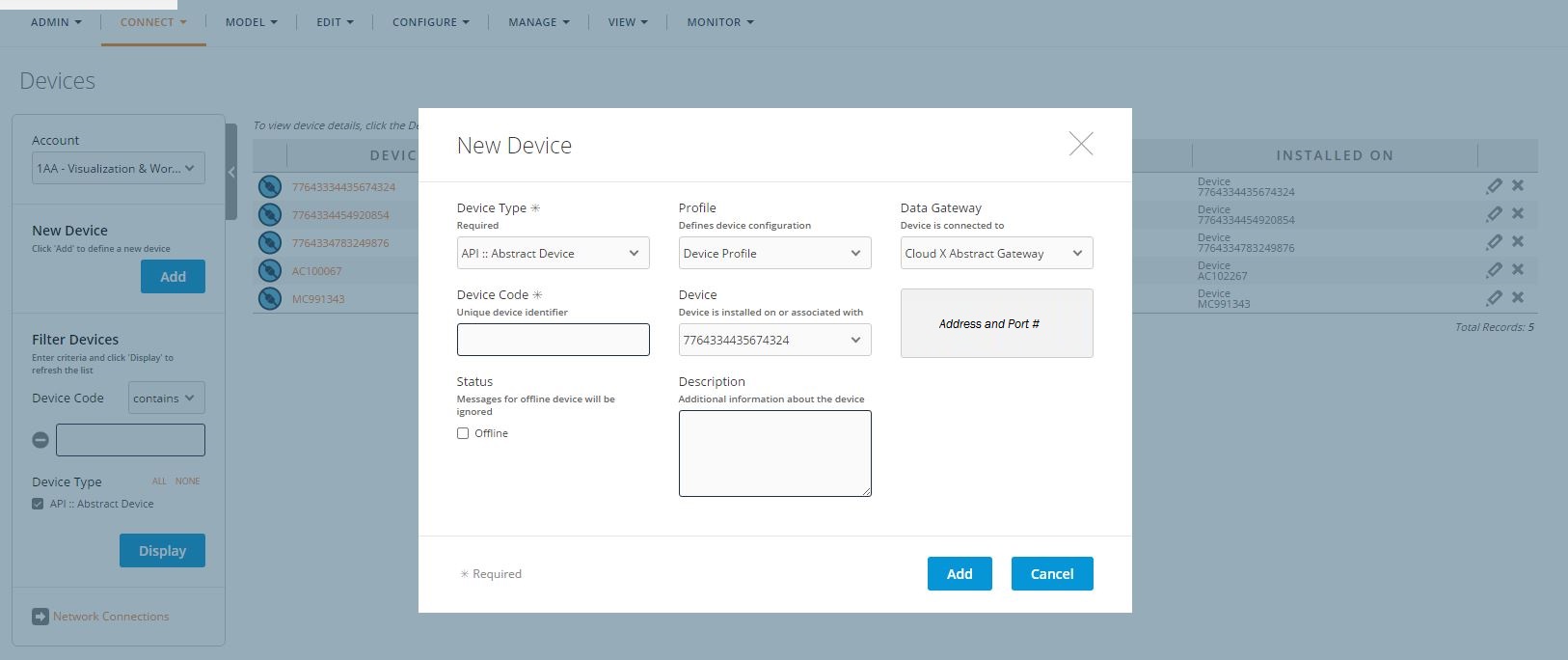
A user must provide information about this mapping in order to register a new physical device with the system. First, a user must select a Device Type, the model of physical device to which it maps, from a predefined list of accepted device types. Then, the user must assign the device a unique identifier called a Code. This code is often the manufacturer's Mobile ID, Device ID, serial number, or other tracking unit; however the physical device identifies itself in the messages it sends (or receives).
Next, the user must select which Device Profile the physical device uses. The device profile specifies what type of resource or group this physical device monitors, so the user can now select which specific resource/group associated with this device.
Finally, the user must select the Data Gateway through which this physical device will communicate with the system. Intuitively, a user can only select from device profiles, data gateway, and resources/groups that already exist. So, before the user can register a new device, there must already be at least one device profile defined for the specified device type, a data gateway for the current account that can support that device type, and a resource or group of the type specified in the selected device profile.
Another detail to note on the panel is the "Offline" flag: any offline device appears on the Devices page with a different icon than the active devices, and its messages will be ignored by the system so long as it is disabled. The alternative method for registering devices is to use the Rules Engine to do so. A routine containing the Connect Device Action can register a new device when a user submits a form, or the system receives a message from a new source, or for a number of other reasons.
Device Messages
A user can monitor all incoming device messages on the Monitor > Device Messages page.
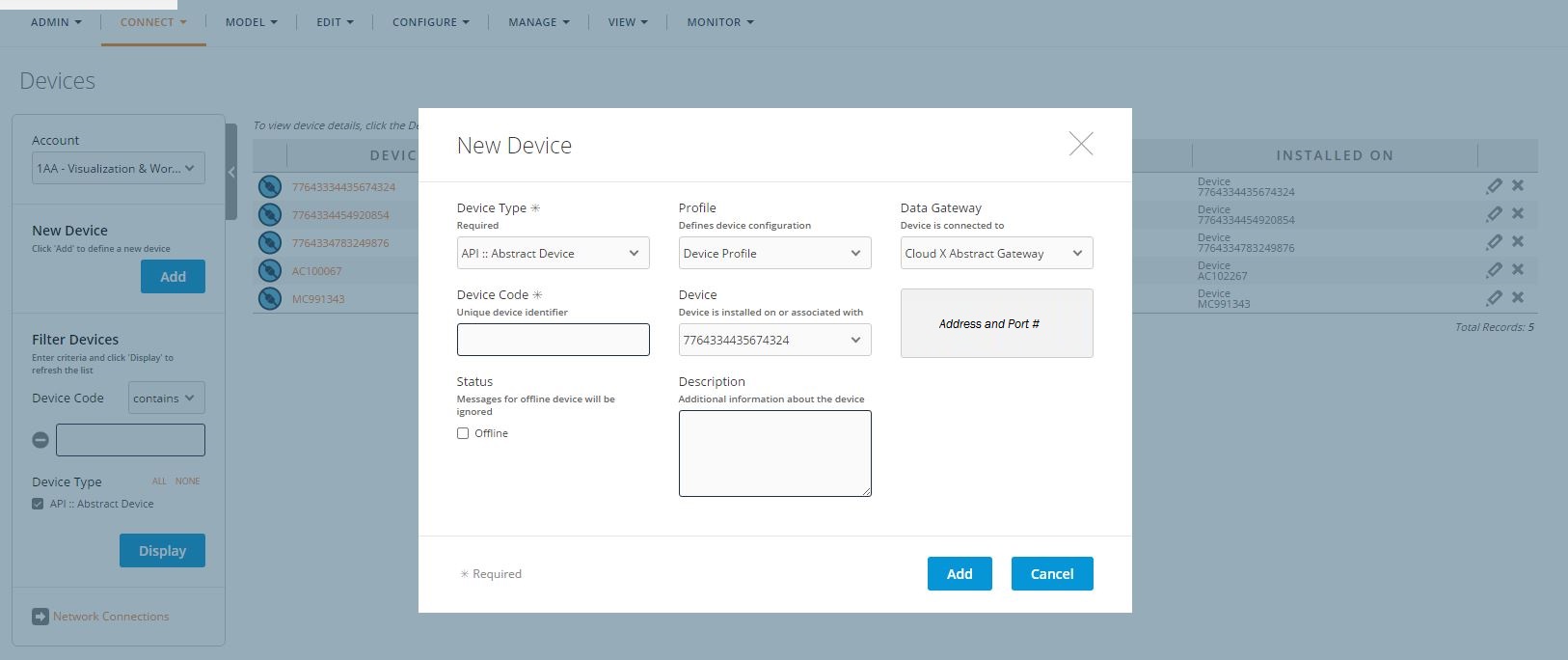
Statistics Tab
The Statistics tab shows:
- how many messages the system has received for this account in total
- how many messages the system has received for this account over the last 24 hours
- how much data has been processed for the current account
- how many messages the system is currently receiving per minute from this account's devices
- the message queue size - or how many messages are waiting to be processed.
Inbound Tab
The Inbound tab contains a list of the messages sent from devices to the system. The messages are split into recorded and queued types:
- Recorded messages are received by your application, stored in the database, and then processed by routines. The history of raw messages is available on the Monitor -> Device Messages page for debugging purposes.
- Queued messages are queued up in memory for processing, then discarded after routines are finished processing them. In this way, they are processed sooner, and do not eat up storage space afterwards. Typically only the last 25 messages are visible here.
The inbound message tab displays the message received time, originated time, the device the message was sent from, the message format, and time the message was processed at (or in the case of queued messages where it was processed at). Users can opt to display some sample attributes contained within the message or view the entire message content by clicking on the message details icon (magnifying glass to the right of the message row) to access the message details dialog.
Outbound Tab
The Outbound tab shows any directives that the system has sent to devices in the field, if any.
It is important to note that though a user can manually search through device messages on this page, the system cannot query over raw messages or compare them to one another. To make use of the data stored in these messages, it is necessary to store them in the objects that comprise the system's data model: Resources, Groups, Activities, and Processes.