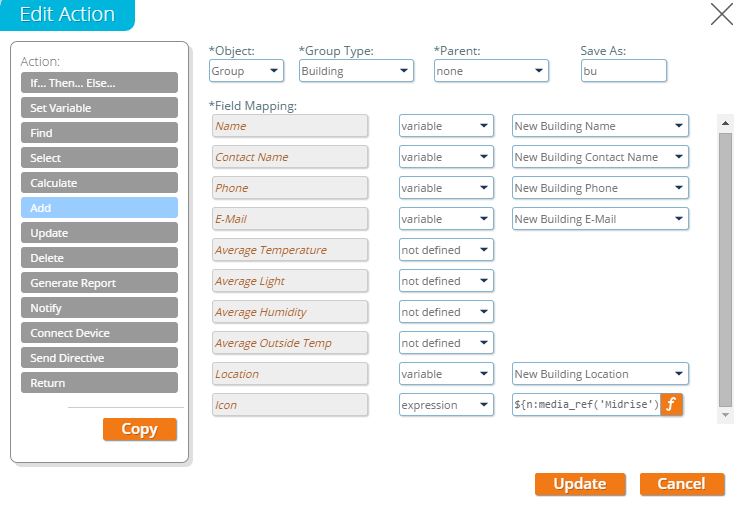Add
The Add action defines a new group, resource, activity, or process, and stores it in the system. Below is a screenshot of the panel for this action:
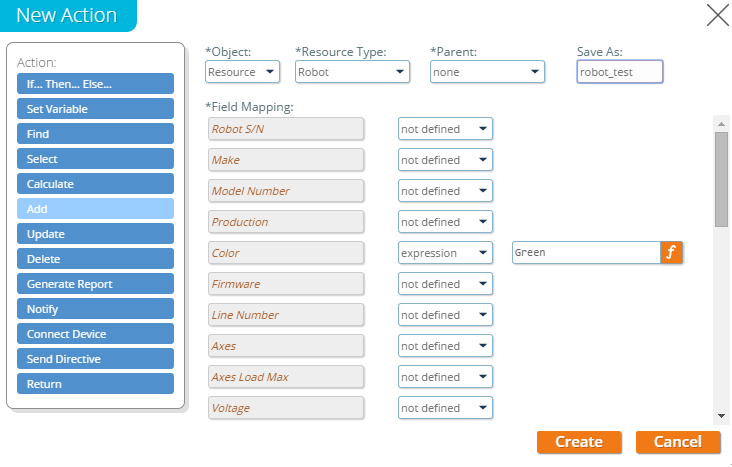
When creating an Add action, the user can fully customize the object that the action will create. As shown in the above screenshot, there are 5 fields of the action that the user can customize:
- Object, which determines whether the action will create a group, resource, activity, or process.
- Type, the type of object that will be created, based on the user's choice for the Object field; for example, if the user selected "Resource", the "Type" drop-down menu would be populated by all the different resource types defined for this account.
- Parent, the parent object of the created object. This field is dependent on the type of object selected and the object hierarchy defined in the current account; if the selected object type can have a parent resource, group, or process, then all possible parents defined to this point in the Routine will be available in this drop-down.
- Save As, the name of the variable of the new object, so that it can be accessed later on in the Routine logic; if no name is supplied, this object will not be accessible later in the Routine.
- Field Mapping, the values for all the fields of the created object.
A second example is shown below for additional clarification.