When using the Fill command, by default, all the items in the currently selected Service are considered, and could be used. There may be some items that would not be appropriate to use though. For this reason, there is the ability to exclude certain items from being used when using the Fill command.
The steps below describe how to use the following two commands that let you exclude certain items from being used when the Fill command is used:
- Exclude from Fill:
- Exclude Tab from Fill:
It may be necessary to Exclude items from the fill command. For example, there may be a service that includes two different types of couplings, each with a different specification. In this instance, you may need to exclude one of the particular couplings.
Excluding Individual Items from Fill
Right click on the item and select Exclude from Fill.
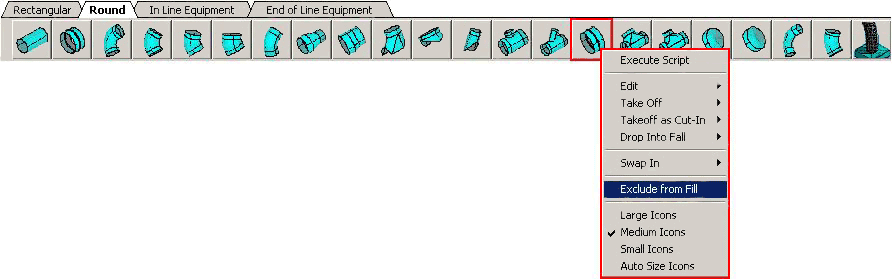
Excluding All Items in a Service (Tab) from Fill:
In the Service Palette, right click on the tab (title) of the service, and click Exclude Tab from Fill.
When you do this, the Exclude symbol (capital letter E) displays on every item in the tab.
