In addition to saving remnants from sheets that have been used, you can also import shapes as remnants in DXF format. These can be created using Opus and saved to DXF format.
- In Opus, draw out the shape of the remnant. In this example, a piece 1000 x 1000 will be used.
- Click View
 Profile and the part will automatically be checked for errors.
Profile and the part will automatically be checked for errors.
- Click Profiler
 DXF Export and the DXF Out dialog displays.
DXF Export and the DXF Out dialog displays.
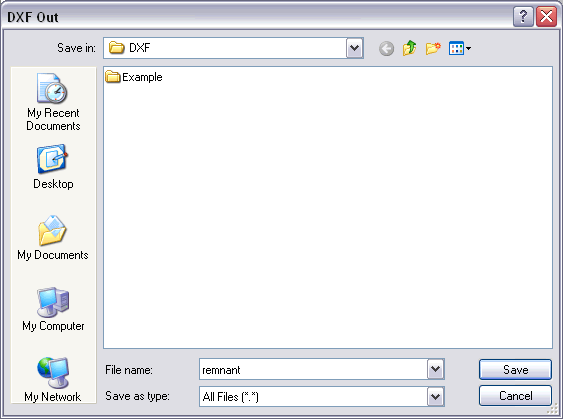
- Save the part to a relevant location and click OK.
- Click Utilities
 Sheet Management and select from the drop-down menu the material in which the new remnant will be.
Sheet Management and select from the drop-down menu the material in which the new remnant will be.
- Right-click anywhere in the main screen and from the menu that displays, select Import and the Import Remnant dialog displays.
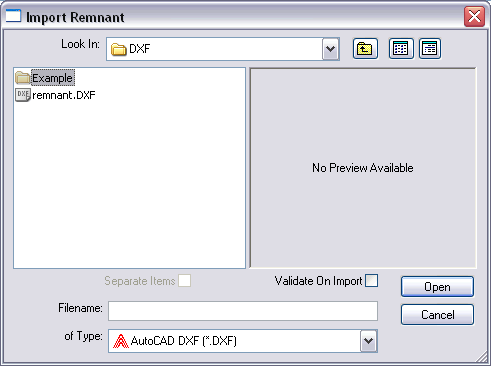
- Browse to the location where the drawn remnant was saved, select it and click click Open.
The New Stock Sheet dialog displays.
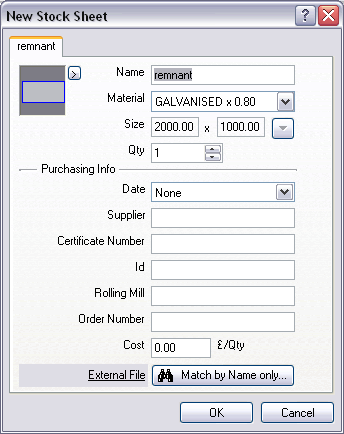
On this dialog, you can change the name, material and gauge and the quantity of the new remnant. Additionally, purchasing information options are available if required.
- Specify options on this dialog as needed, and click OK.
The remnant is ready to use.