To edit a multi-service line:
- Open the model that includes the multi-service line you want to edit.

- In the Item commands toolbar, click
 New Multi-Service Line.
New Multi-Service Line.
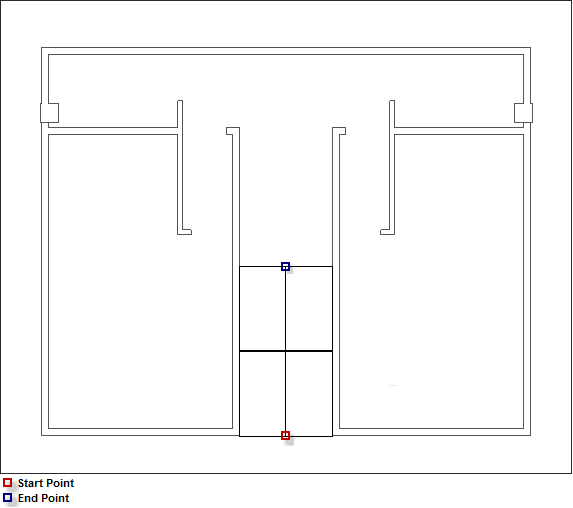
- In the model, click a start and end point to draw the multi-service line, but do not right click, to end the command.
- Move the cursor to the multi-service line Options / Value dialog previously configured.

- Amend the service by selecting the appropriate field, then edit as required.
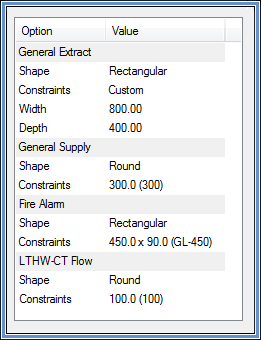
- Proceed with coordinating the multi-service line.
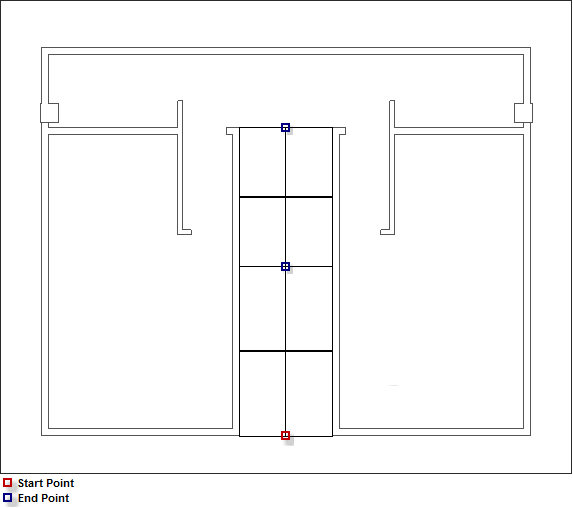
- To end the command, select an end point, then right click to end the command.
- Select within the click View menu Fill
 , the items for each individual service will be applied to the multi service line.
, the items for each individual service will be applied to the multi service line.
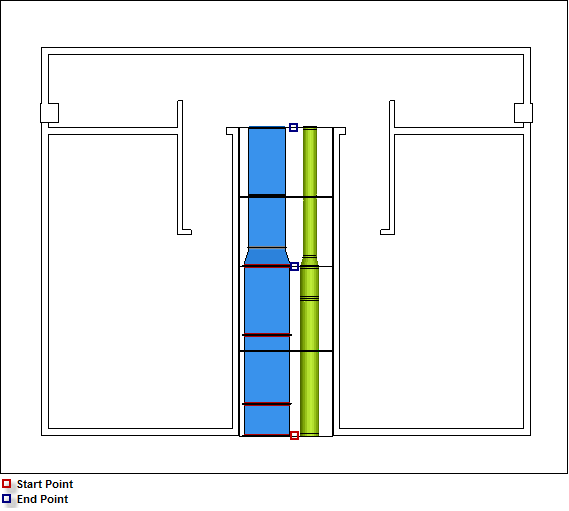
- In the menu bar located near the top of the Services pallet dialog, click Line

 Create.
Create.