In CADmep, use the Collision Detection Viewer to view clashes in a 3D Viewer window as they occur. This is useful for examining complex models because a separate window displays, showing the precise location of the clash.
To use the Collision Detection Viewer:
- Enable the Collision Detection Viewer by clicking Database
 Takeoff
Takeoff
 CAD Settings
CAD Settings
 Collision Checks tab.
Collision Checks tab.
- Enable the Show Clash in Viewer option.
- Click OK to save changes on the Collision Checks tab, then close the Database dialog.
With this feature enabled, the WARNING: Collisions Detected window, shown below, displays automatically when clashes are detected.
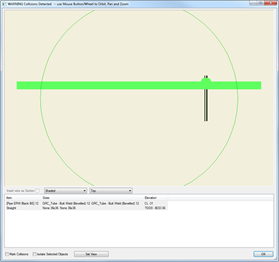
Only the clashing objects are displayed in the 3D Viewer pane making it easier to examine the collision in a complex model. Enlarge or maximize this window for better visibility.
The 3D Viewer defaults to Shaded and Top view. Use the Display Style drop-down menu to switch to Shaded, Hidden Line, and Wire Frame display styles. The View drop-down menu offers other orthographic views, such as Bottom, Left, Right, Front or Back. You can use the mouse buttons and wheel to Zoom, Pan and Orbit within the 3D Viewer pane. Below the display and view controls is a list pane showing all clashing objects along with their item name, size and elevation.
- Enable the Mark Collision option and select OK to exit the Collision Detected window.
Marking the collision displays a clash indicator in the drawing model.
- Type CHECK in the command line to open the Collision Detected window again.
- Enable Isolate Selected Objects and select OK to exit the Collision Detected window.
Only the clashing items are visible in the model. This can make it easier to correct the collision in a complex model.
- To restore the drawing view, select Show All Objects on the CADmep toolbar or type SHOWALL in the command line.
- Type CHECK in the command line to display the Viewer again.