Job statuses are a method of tracking items in a job. Job statuses can be used with Tracker by using bar codes or QR codes to track the statuses of items.
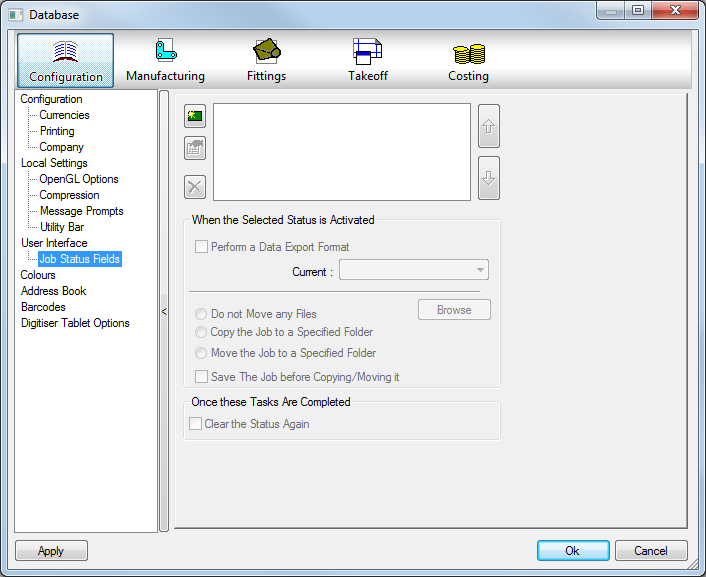
Clicking on the New
 icon displays the New Status dialog. The name of the Status is entered here.
icon displays the New Status dialog. The name of the Status is entered here.
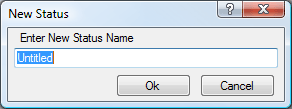
The status you have just created will be displayed in a list. Additionally, you can complete the process above to add some more. You can rename the status and also delete by using the icons on the left of the window. The arrows and the right of the window are to sort the order of the status you have created, if there is more than one.
When the Selected Status is Activated: This option allows you to perform a data export when the selected status is achieved. This is almost like a process and can be activated by selecting the Perform a Data Export Format check box, and then using the drop-down box to apply the format.
Do not Move any Files: Keeps the files in their default location.
Copy the Job to a Specified Folder: Creates a copy of the job to a specified folder which you can select by using the Browse button.
Move the Job to a Specified Folder: Moves of the job to a specified folder which you can browse to using the Browse button.
Save the Job before Copying/Moving it: Selecting this option ensures that the job is saved before any files are moved or copied.
Once these Tasks Are Completed: You can select to Clear the Status Again check box which will reset any of the Status processes.