You can import a DXF (Data Exchange Format) file, created in a CAD drawing package, select the material, gauge and quantity of the item to place into a new or existing job. You can also import the item directly into Item Folders for later use.
To import DXF parts:
- Do one of the following:
- To Import the file into an item folder, right click in the Item Folders window and select New - Import.
- To Import the file directly into a job, click on File
 Import
Import
 Items.
Items.
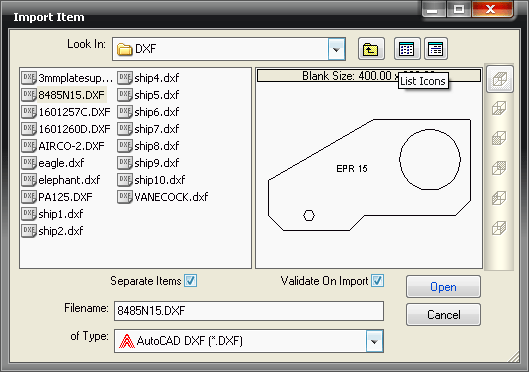
- On the Import Item dialog, configure the following options:
- Validate on Import : Selecting this box will check the part on import for drawing errors.
- Separate Items: If a file that contains multiple shapes is imported, the option to Separate Items is given. Clicking No will import the drawing 'as is'. Clicking Yes will create separate drawings from the imported file.
- Select Layers: If the DXF file has multiple layers, it is possible to assign different tools to the layers. These layers can then be processed, displayed or ignored.
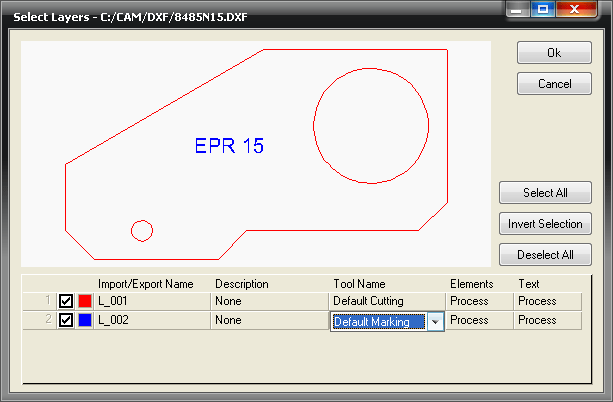
You are prompted to select a material to assign to the Item.
- Use the Material drop-down list to assign the material needed, and click Apply.

The imported part opens in Profiler, which allows you to check and edit the different cuts and or markings to be made on the item. See Profiler for more details.
Once accepted and validated, the item is placed in your Job Contents folder, ready for nesting and cutting. Item quantities can be changed by right-clicking the part in the Job Contents Folder and selecting Properties.