To use a fabrication content configuration in Revit, there must be a GUID set in the main database. The GUID allows Revit to identify each unique configuration.
In CADmep, ESTmep or CAMduct, use the Database dialog to check to see if there is a GUID set in the database, or to set a GUID if one has not been set.
It is possible to change the GUID only when the database is not "owned". So, for example, on a customer's own self-built database, the GUID can be set and updated. On these types of databases, the "Change to New GUID" button
 is green and enabled. However, on an owned database, such as any databases provided by Autodesk, or any manufacturer-supplied databases, the GUID cannot be changed. On these types of databases, the "Change to New GUID" button
is green and enabled. However, on an owned database, such as any databases provided by Autodesk, or any manufacturer-supplied databases, the GUID cannot be changed. On these types of databases, the "Change to New GUID" button
 is grayed-out and disabled.
is grayed-out and disabled.
To check to see if a GUID has been set, or to set a GUID if one has not been set:
- In CADmep, ESTmep, or CAMduct, load the configuration that you want to use in Revit.
- Access the Main Database by doing one of the following:
- In
CADmep, do one of the following:
- Right-click in drawing space
 CADmep
CADmep
 Setup
Setup
 Main Database.
Main Database.
- Shift-right-click in drawing space
 CADmep
CADmep
 Edit Main Database.
Edit Main Database.
- At the command line, type EDITDBASE and press Enter.
- Right-click in drawing space
- In
ESTmep or
CAMduct: Click File menu
 Setup
Setup
 Database.
Database.
- In
CADmep, do one of the following:
- On the Database dialog, click Configuration
 Version.
Version.
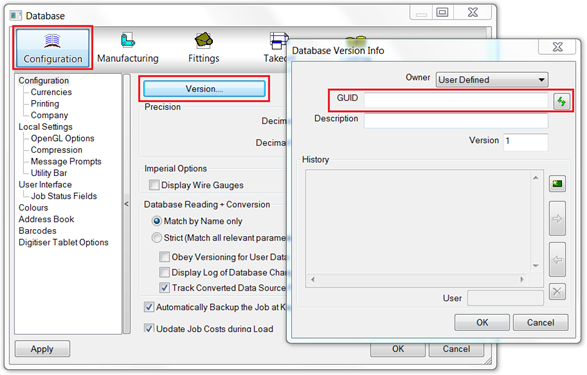
- On the Database Version Info dialog, confirm that the GUID field contains a value. If the field is empty, as is shown in the example above, you can set a new GUID by clicking the “Change to New GUID” button. This button displays as green
 , and can be used, only when a GUID can be set (when there is no GUID set or, when it is a database that you have created, and so is owned by you). This button displays as grayed-out
, and can be used, only when a GUID can be set (when there is no GUID set or, when it is a database that you have created, and so is owned by you). This button displays as grayed-out
 , and is not enabled, whenever you can not set a GUID (for example, when the database is an owned database that is not owned by you).
, and is not enabled, whenever you can not set a GUID (for example, when the database is an owned database that is not owned by you).
- Click OK to save.