The CADmep toolbar contains the primary editing and item manipulation tools for CADmep. For information on how to use the variety of options (commands) available from the toolbar, see the Help topics listed in the CADmep Toolbar Commands section.
Display or Hide the Toolbar
To display the CADmep toolbar, type TBAR at the command line and press Enter. If the CADmep toolbar is already displaying, this command is ignored. To turn off (hide) the display of the CADmep toolbar, click the small X(close) button located at the end of the toolbar. You may need to mouse hover over the toolbar to display the small X (close) button.
Docking and Moving
By default, the CADmep toolbar is docked on the left side of the CADmep application window. Move the toolbar by placing the mouse cursor at the top or left edge of the toolbar, holding down the left mouse button, and dragging the toolbar to a desired location.

Flyout Toolbars
Some of the CADmep toolbar buttons have a flyout toolbar. These are listed in the table below. Toolbar buttons that have a flyout toolbar display a small black triangle in the lower right corner of the toolbar button. To display the flyout toolbar, press and hold the left mouse button on the toolbar button. While holding down the left mouse button, drag the mouse cursor over the toolbar buttons to display the name and "tooltip" Help text associated with each tool.
To select one of the tools available from a flyout toolbar, while holding down the left mouse button, hover over the desired tool, and then release the left mouse button. Releasing the mouse button activates the tool. Also, that tool is then displayed as the active button on the toolbar.
| Tool | Flyout Toolbar Name | Flyout Toolbar |
| Attacher | CADmep Attacher Utils |

|
| Edit an Object | None | None |
| Change Object Properties | None | None |
| Database | CADmep Database Utils | 
|
| Multipoint Fill | CADmep Fill Utils |
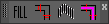
|
| Numbers | CADmep Text Utils | 
|
| Create Sectional View | CADmep Sections |

|
| Search\Filter for Objects | CADmep Search Tools |

|
| Match Object Properties | None | None |
| Hide Selected Services | CADmep View Utils | 
|
| New Design Line | CADmep Design Tools |

|
| Define\Create Spool | CADmep Spool Tools |

|
| Load Application | CADmep Takeoff-Folder Tools |

|
To display and or dock one of the flyout toolbars individually:
- Right-click on a toolbar button to display the AutoCAD Toolbars list. The Fabrication CADmep toolbars are listed here, preceded by CADmep, as shown below.

- Click on the name of the flyout toolbar that you want to display individually.
For example, click CADmep Attacher Utils. When you do this, that toolbar is individually displayed on your screen, separate from the CADmep main toolbar. The CADmep Attacher Utilities flyout toolbar is shown below.

- You can now move the individual flyout toolbar by left-mouse clicking on the top or left edge of the flyout toolbar, and dragging it.
- Close the flyout toolbar by clicking the small X located in the upper right edge of the flyout toolbar.