Whenever ductwork needs to branch away from the main run, a tap (for example, a shoe or boot) can be added to allow this. Attaching a tap can be achieved by using the Fix Relative option. This topic describes how to insert a shoe by using the Fix Relative option.
Fixing a Rectangular Shoe
- Set the Attacher arrow
 to the item you wish to add the shoe branch.
The direction of the Attacher main arrow determines the direction of the flat or back of the shoe. The small directional arrow determines the side of the duct that the shoe will attached to.Note: You must still pick the correct corresponding side in relation to the small direction arrow, or the shoe may be drawn inside the duct.
to the item you wish to add the shoe branch.
The direction of the Attacher main arrow determines the direction of the flat or back of the shoe. The small directional arrow determines the side of the duct that the shoe will attached to.Note: You must still pick the correct corresponding side in relation to the small direction arrow, or the shoe may be drawn inside the duct.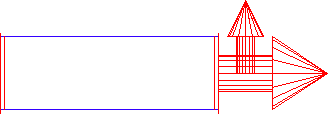
- In the Service Pallet, click the Shoe icon from the appropriate Service to display the Takeoff dialog for the item.


- Enter the required dimensions, then enable (click) the Relative option in the Attach area of the Takeoff dialog.
- Click OK.
- The initial insertion point must now be selected. The Straight shown in the diagram below has 3 usable snap points; one at each end and one at the midpoint. Click once to select the insertion point; in this case, the duct midpoint.
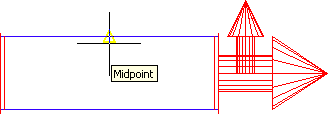
- The Fix Relative dialog displays.
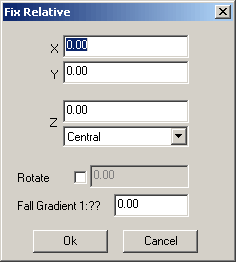
- The Fix Relative dialog gives the options of moving the inserted item after its initial placement. The X and Y parameters control the offset along their respective axis. The Z value gives additional options to enable movement along the Z or Height plane (assuming Plan view).
Z Value Presets (Viewed from front)
Value: The user may enter a value that should include the height of the duct.
Central: The shoe is attached centerd on the duct.
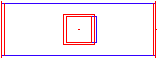
Level to Top: The shoe is attached positioning the attaching connector level with the top of the duct.
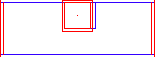
Level to Bottom: The shoe is attached positioning the attaching connector level with the bottom of the duct.
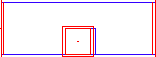
Top Down: Similar to Level on Top but allows the operator to add an additional Z offset from the top of the duct e.g. to move the shoe down 50mm from the top enter 50 in the box above the Z options drop-down menu.
Bottom Up: Similar to Level on Bottom but allows the operator to add an additional Z offset from the bottom of the duct e.g. to move the shoe up 50mm from the bottom enter 50 in the box above the z options drop-down menu.
Note: The Rotate and Fall Gradient options are not used when fixing a shoe. - Select one of the options or enter a value and click OK. The shoe attaches to the duct.


Tip: By rotating the attach arrow before selection, the branch can be positioned on any side of the item.