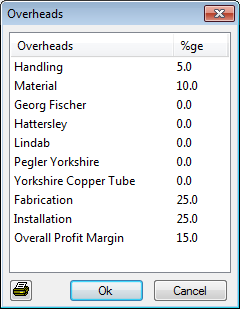The Group Summary tab, available on the Estimate Summary dialog, provides an overall view of the estimate. It details an in depth breakdown of material, fabrication and installation costs for each costing group in the estimate.
Access the Group Summary tab by clicking File
 Estimate Summary (or click the Estimating Summary button on the Utility Bar) and then click the Group Summary tab.
Estimate Summary (or click the Estimating Summary button on the Utility Bar) and then click the Group Summary tab.
Each costing group is typically listed by Supplier Name, as shown below. Default costing groups are assigned automatically from manufactured items. Rect Straights and Rect Fittings are pre-defined by default, whereas the manufacturer names (such as Georg Fischer, Hattersley, and Lindab) come from the Supplier Name field from the assigned Item Price List.
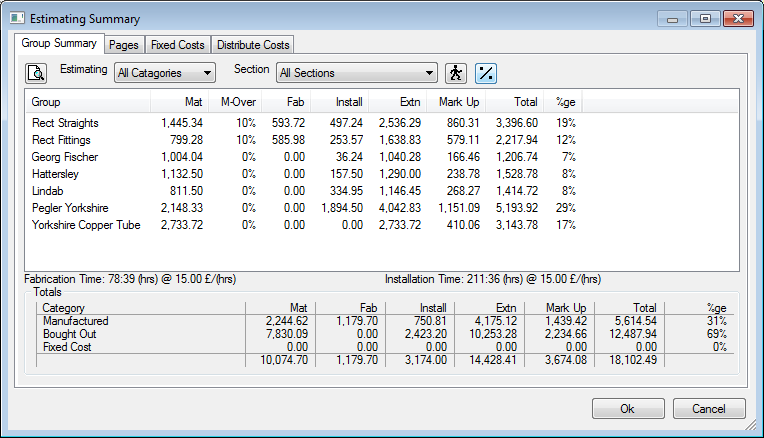
Overall fabrication and installation hours are detailed. Net and gross costs are displayed in the "Totals" table at the bottom of the Group Summary tab. The Mark Up column shows the amount of overhead assigned to the current job.
Clicking the Section drop-down provides additional filtering of the data displayed. You can display costs for an individual section, or use the Define Mixed Sections option from the drop-down menu to display a combination of multiple section costs. This option provides the opportunity to select multiple sections, and then displays a combined breakdown in the summary for that selection.
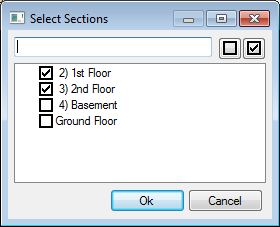
Other filters for Estimating Summary are applied using the Estimating All Categories drop-down field. For example, this feature can display a quick snapshot of total installation of bought out or manufactured items.
Adjusting Labor - Clicking the
 Labor Rates button allows access to all the Labor Rate values in the database. As the quotation would be using an Archive Job (ESJ file), the Labor Rate values can be altered for specific needs. A typical example could be that the job is a supply only in which installation labor can be set to zero for each of the categories under Installation. This would eliminate installation costs amongst all items in the job and provide a total cost minus installation. Alterations to the values of Labor Rates fields only affects the current job, and are instantly represented in the Estimate Summary once confirmed (based on using an ESJ file format).
Labor Rates button allows access to all the Labor Rate values in the database. As the quotation would be using an Archive Job (ESJ file), the Labor Rate values can be altered for specific needs. A typical example could be that the job is a supply only in which installation labor can be set to zero for each of the categories under Installation. This would eliminate installation costs amongst all items in the job and provide a total cost minus installation. Alterations to the values of Labor Rates fields only affects the current job, and are instantly represented in the Estimate Summary once confirmed (based on using an ESJ file format).

Adjusting Overheads - The Overheads
 button allows access to the various percentages preset in the Costing Database
button allows access to the various percentages preset in the Costing Database
 Overheads settings. These are adjustable per quotation if using an archived Job (ESJ file type). Each supplier that has an item entered within the job is displayed for application of percentage increase or decrease, along with the other core categories, such as Handling, Material, Fabrication, Installation and Overall Profit Margin.
Overheads settings. These are adjustable per quotation if using an archived Job (ESJ file type). Each supplier that has an item entered within the job is displayed for application of percentage increase or decrease, along with the other core categories, such as Handling, Material, Fabrication, Installation and Overall Profit Margin.