On the Machine Editor dialog, the Machine tab is the first tab to configure on an installed machine. The options that display on the Machine tab depend on the type of machine being installed. For example, a flat sheet cutting type of machine (such as Flatbed, Rotary, or Shear) contains more options on the Machine tab than a linear nesting type of machine (Rectangular Linear, or Ancillaries) which only allow you to specify a Machine Name on the Machine tab (no Dimensions, Preset Points, etc.).
Name: The name of the installed machine is specified or changed here. When you install a new machine, and specify the machine name, a folder with the same name is created in the "Database" folder in the installation directory. This folder contains various files applicable to that machine and the tools it uses. For example, if you create a machine named "Burny", those machine settings will reside in the C:\Users\Public\Documents\Autodesk\Fabrication<version>\Metric Content\<version>\Database\Burny.mch. If the machine name is changed, the folder name is also changed.
Dimensions: Units are in mm or inches.
Rail Axis: The maximum length over which the tools can operate along the long machine axis.
Beam Axis: The maximum length over which the tools can operate along the short machine axis.
Restrict Nested Material Sizes to this Size: When this option is selected, the size of nested materials are restricted to the size specified here.
Preset Points: The diagram of the machine has a button in each corner. These are used to determine four key reference points. Reference points rotate the X and Y axis. They are never reversed.
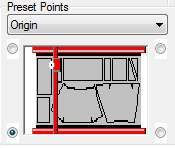
Select a reference point and then click the required corner.
Origin: Set to define the machine's x/y axis orientation and, in most cases the x=0, y=0 point. This is machine/controller dependent and after installation should not be altered unless instructed by the software vendor. If the 0, 0 point does not coincide with this convention, choose the axis convention here and then enter a machine zero offset in the controller section.
Home Point: The position where the machine will return to when home is selected on the controller.
Start Point: The machine will start to cut a nest from this point. If this is not the same as the home point, the tool will make a rapid traverse to the corner of the nest determined by the start point.
Park Point: The position the tool will return to after the parts are cut, provided that the "Go to Park Point" option is selected.
Block Point: The Block Point is used in Level 1 installations where NC is written for a single part. The Block Point is a single point on the bounding rectangle of the part, the last line of NC would be a command to move back to the Block Point so the same part could be cut again. If "Go to Block Point" is selected, then the tool will return here after cutting has finished.
Nesting: Lets you specify a nesting position on the plate different from the home position.
Traverse Rate: Enter the speed at which the tool head will move when in rapid traverse - typically 20,000 mm/minute or 800"/minute,; however, it is recommended that you verify this rate with your machine supplier. This value is used to accurately calculate the time to cut a sheet of parts.
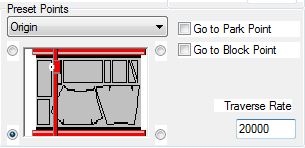
Dual Tables: Some machines can have two cutting tables or are long enough to allow two sheets to be mounted along the length. The software can be set up to move between tables automatically.
Alternate between tables: Select this option if you wish to automatically move between both table home positions.

Click Setup to display the following Dual Tables dialog:
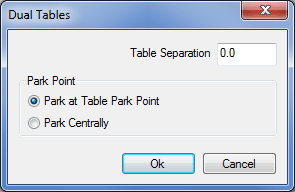
Table Separation: Sets the sheet home point separation distance.
Park Point: Specifies whether the cutting head is parked at the local machine park point or midway between the dual tables.
Rip Cut: Before or after cutting a nest, the program can rip cut any remaining length or width of the sheet dependent on the settings here. A rip cut is a latitudinal or longitudinal cut that separates unused sheet from the part of the sheet that has been cut upon.
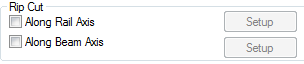
If the rip cut is selected there are different ways it can be implemented.
Along Rail Axis: Cuts the sheet along the rail length.
Along Beam Axis: Cuts the sheet along the beam axis. To specify the type of cut (rail or beam) and the various options, once the appropriate rip cut box is selected, click Setup to display the following options:
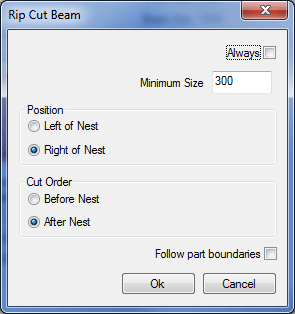
Always: With this option selected, the machine will always perform the rip cut as specified.
Minimum Size: The rip cut will only be performed if the remaining sheet is going to be at least the Value specified in this box.
Position: Allows the rip cut to be set either above nest or below nest in the case of a Rail Cut and Left or Right of Nest on a Beam Cut.
Cut Order: Allows the rip cut to be performed either before or after the rest of the nest has been cut.
Follow part boundaries: Sets the rip cut to follow the outside of the parts on the nest allowing for the margin between nested parts. The following diagram illustrates how the rip cut follows the part boundaries along the rail axis.
