With the Autodesk Fabrication products, you can set up specific printers to be used for particular types of reports or labels. For example, you can assign a specific printer to be used for the following types of tasks: Nest Printer, Report Printer, Label Printer and Template Printer.
In ESTmep or CAMduct, you can determine the Windows printer assigned for each task type by accessing the File
 Printer Setup menu, and then selecting the appropriate printer type. In CADmep, access this from the right-click menu and select Printer Setup.
Printer Setup menu, and then selecting the appropriate printer type. In CADmep, access this from the right-click menu and select Printer Setup.
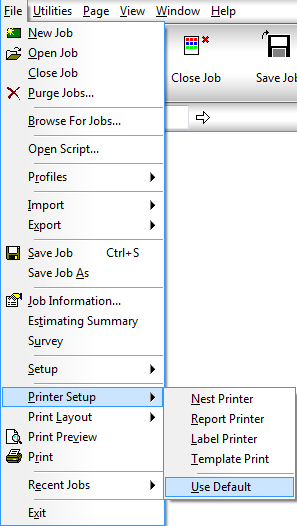
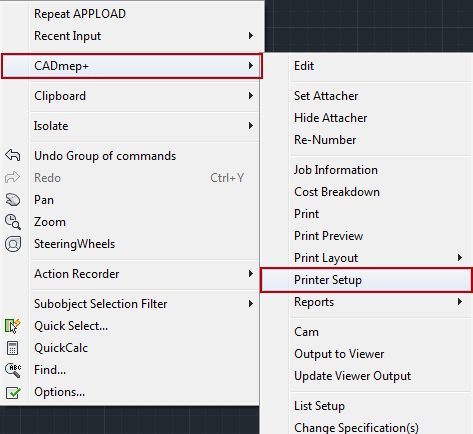
To quickly default all printers to the same printer, selecting the Use Default option from the menu assigns all layouts to the Windows default printer.
When you select a printer, the Report Printer Properties dialog displays. This lets you configure the Report Printer and select the appropriate printer to be used.
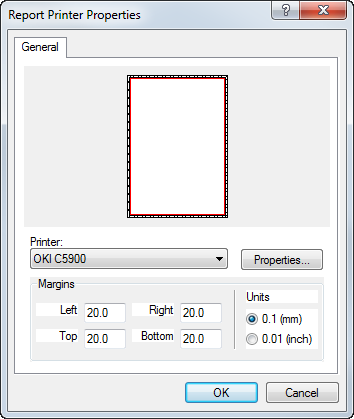
In the Printer field, click the drop-down menu to display a list of printers available. Select the printer required.
The Properties button allows access to the properties of the chosen printer and displays the Windows Printer Properties dialog.
The Margins section lets you set how much of a gap is left around the edge of the paper.
The Units allows the units used for the margin widths to be changed from metric to imperial.
Click OK to save any changes, or Cancel to exit without saving.
 Configuration
Configuration
 Printing dialog. For more information, see
Printing Options.
Printing dialog. For more information, see
Printing Options.