In ESTmep and CAMduct, the Job Browser dialog provides a global view of all projects stored within the Autodesk Fabrication product's Projects folder. The Job Browser can be used to organise jobs/quotations in the preferred format; for example, by alphabetical project names (Customer Name) or by year/month date order. The dialog provides quick access to previously entered jobs/quotes or the ability to create new ones.
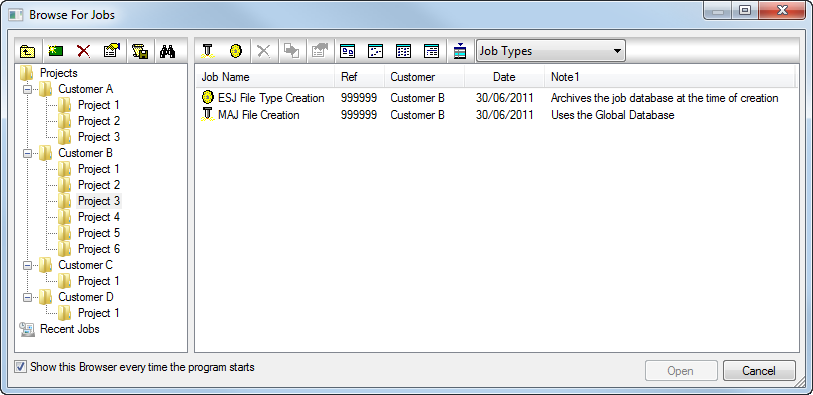
The example above shows a typical project folder structure that could be used.
Toolbar Options
The following options are available from the toolbar that displays along the top of the Job Browser:

 Goto Parent Folder: Selects the top level of the folder selected. Parent directory selection.
Goto Parent Folder: Selects the top level of the folder selected. Parent directory selection.
 Create New Project Folder: Creates a new Folder from the folder currently selected.
Create New Project Folder: Creates a new Folder from the folder currently selected.
 Delete Selected Folder: Deletes the selected folder and its contents (sub folders). Confirmation will be prompted before deletion. These do go to the Recycle Bin by default incase deleted in error.
Delete Selected Folder: Deletes the selected folder and its contents (sub folders). Confirmation will be prompted before deletion. These do go to the Recycle Bin by default incase deleted in error.
 Rename Selected Folder: Selecting the folder and clicking this button prompts to rename.
Rename Selected Folder: Selecting the folder and clicking this button prompts to rename.
 Edit Project Information: Edits the Folders setup information such as Project Specification control and also Customer detail information from the Address Book.
Edit Project Information: Edits the Folders setup information such as Project Specification control and also Customer detail information from the Address Book.
 Find Job: Prompts for search by partial file name entry.
Find Job: Prompts for search by partial file name entry.
 New Job: Creates a New Job using the Global database. Creates a MAJ file type. Price increases done to the main database affect this job when it is re-opened post the changes.
New Job: Creates a New Job using the Global database. Creates a MAJ file type. Price increases done to the main database affect this job when it is re-opened post the changes.
 New Archived Job: Creates a New Job using the database at the time of creation. This Database is stored with the job for the remainder of the Project. Known as an ESJ file type. Price increases to the main database do not effect this job, as this retains the prices from the time of takeoff.
New Archived Job: Creates a New Job using the database at the time of creation. This Database is stored with the job for the remainder of the Project. Known as an ESJ file type. Price increases to the main database do not effect this job, as this retains the prices from the time of takeoff.
 Duplicate Job: Duplicates the selected job as a replica job. Useful for when creating a variation and want to store/archive the main away.
Duplicate Job: Duplicates the selected job as a replica job. Useful for when creating a variation and want to store/archive the main away.
 Job Information: Prompts the user with the Job Information form to quickly view price information of the job or the total area/weight for example..
Job Information: Prompts the user with the Job Information form to quickly view price information of the job or the total area/weight for example..
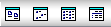 Views: Variant views are available for displaying the jobs. For example the Details view is used to provide a higher level of job information which can be customized to display the fields/columns relevant to each user.
Views: Variant views are available for displaying the jobs. For example the Details view is used to provide a higher level of job information which can be customized to display the fields/columns relevant to each user.
 Customize: Allows customization of the Job Browser viewer. Additional columns can be selected for viewing by default and tailored to suit requirements.
Customize: Allows customization of the Job Browser viewer. Additional columns can be selected for viewing by default and tailored to suit requirements.
 Job Types : Enables filtering of Job types listed in the drop-down. The Job Browser View will only display jobs of that particular type.
Job Types : Enables filtering of Job types listed in the drop-down. The Job Browser View will only display jobs of that particular type.