Autodesk Fabrication products allow import and export of services. This feature can be used to import one ore more new services from a fabrication content database that is regularly being populated with up-to-date content. Services can be imported and exported from databases, or alternatively, imported into profiles, remaining separate from the main database.
Importing Services
To import services:
- Do one of the following:
- In CADmep, at the command line, type IMPORTSYS, or in model space, right-click CADmep
 Import
Import Service
Service - In ESTmep or CAMduct, from the menu bar, click Takeoff
 Services
Services  Import
Import
- In CADmep, at the command line, type IMPORTSYS, or in model space, right-click CADmep
- On the Import Service From dialog, browse to the required *.iez file, and click Open.
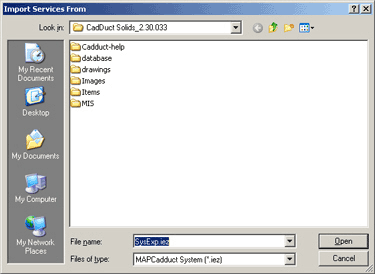
The Import Services dialog is displayed listing the available services and service components.
- Select the service or service components for import, and click Import.
The following Force Overwrite dialog may display:
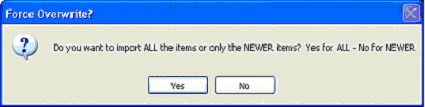
- Click Yes to import all the items, or click No to import only the newer items.
- If the Import Service Conflict dialog displays because a template with the same name or ID number already exists in the database, click Yes to overwrite the existing matched template, or click No to add the new template.
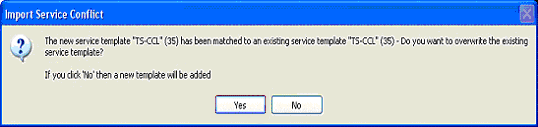
Exporting Services
To export services:
- Do one of the following:
- In CADmep, at the command line, type EXPORTSYS
- In CADmep, hold down the SHIFT key, then right-click in Model space
 CADmep
CADmep  Export
Export  Service
Service - In ESTmep or CAMduct, from the menu bar, click Takeoff
 Services
Services  Export
Export
- Select Browse, enter a file name, and choose the export location, and click Open.
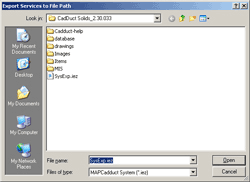
- On the Export Systems dialog, select the service or service components for export, and click Export.
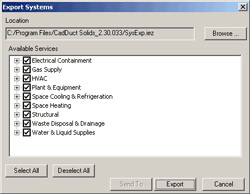
The services will now export to a *.IEZ file to the location selected in Step 2.