In CADmep, the Constraints Manager allows quick access to all constraints in the active Design Line. You can select alternative values/settings for the Constraint and Fill in 3D when required. When new values are specified, all instances of the current constraints in the drawing are updated with the new values/settings. Access the Constraints Manager by clicking the fly out toolbar for Design Line and clicking on
 Manage Constraints. This displays the Constraints Manager dialog.
Manage Constraints. This displays the Constraints Manager dialog.

Right-clicking on a constraint entry and selecting Edit displays the Define Constraint dialog. Additionally, you can copy and delete constraints by right clicking, as shown above.
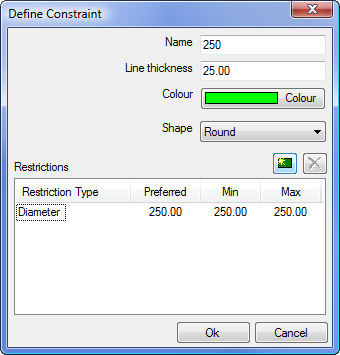
- Name: Current name of the constraint and is the name listed in the Constraints Manager dialog.
- Line Thickness: Thickness of the Design Line that appears when drawn.
- Color: Forced Line Color of the Design Line when viewed in the drawing.
- Shape: The shape of the line. Round only needs a diameter assignment for the restriction. Rectangular/oval works off a Width and Depth Restriction.
-
Restrictions: New restrictions can be created for the constraint to use. The types available are:
-
- Aspect Ratio: Specifies the width/depth ratio, typically 1.5. Other common overrides are for square profiles where the ratio would be 1.0.
- Diameter: For setting a Round Diameter size for the constraint.
- Pressure Drop (per Pa/m): Assignment of Pressure Drop allows each line drawn to carry Pressure Drop calculations. The pressure drop/m constraint is normally used as a maximum limit. Specifying a minimum will generally result in an over-constrained system. Similarly, for the velocity constraint, use either a maximum velocity or a minimum velocity. Sizing calculations will work on the limit, and round sizes up or down to keep within the constraint. Multiple stacked constraints are not fully supported. In some cases the system will be over-constrained, in other cases the software will fail to resolve all constraints.
- Width: For setting a Width Constraint of the line. When filled in 3D, the constraint will use the specified size.
- Depth: For setting a Depth Constraint of the line. When filled in 3D, the constraint will use the specified size.
- Velocity (m/sec): Assignment of velocity allows each line drawn to carry a speed of flow.
- Restrictions allow for control over values in which to be used when the active constraint is being filled. Preferred, Min and Max values can be set.
-