Estimates can be modified for further evaluation using the features available on the Distribute Costs tab of the Estimating Summary dialog.
For example, the Total Cost of the quotation can be re-valued and overridden, if required, rounding up or down. By re-valuing the quotation, and typing in a new Total Cost at the lower left of the Distribute Costs dialog, the symbol
 highlights to show that modifications have been made.
highlights to show that modifications have been made.

Selecting this symbol distributes the new total throughout the job, and a prompt is displayed to confirm this is what you want to do (change the price of the quotation).
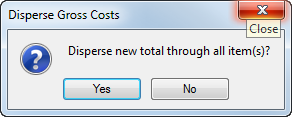
Selecting No cancels the change and reverts the quotation back to its original price.
Selecting Yes prompts for a sectional split of where the affected cost is to be assigned.

You can preference the weight of where the difference in price is to be allocated. Selecting and de-selecting the options activates and deactivates the various categories. The example above shows an even split amongst 3 categories: Material, Fabrication and Installation. If the quote was altered by £/$ 900 negative or positive, each category will be affected £/$ 300 +/- to arrive at the new Total specified.
Click OK to confirm the change in costs, or Cancel to withdraw the change completely, and revert back to the original price estimated.
After application of the Costs change, the Group Summary displays the typed in Total.
To remove these changes and revert back to the original price, click the
 button, similar to how you would remove the Fixed Costs dispersal from the Distribute Costs tab.
button, similar to how you would remove the Fixed Costs dispersal from the Distribute Costs tab.