CADmep has features that let you perform collisions checks and verify the validity of services drawn in any Autodesk Fabrication software application (CADmep, ESTmep, or CAMduct). For example, individual services can be quickly isolated and checked for issues such as collisions, full or partial duplication, open-ends, continuity, connectivity and integrity.
The following types of issues can be identified using the procedure described below:
- Collisions
- Full Duplication
- Partial Duplication
- Connectivity Mismatch
- Size Connectivity Mismatch
- Open End
See Service Validation Checking Examples for detailed descriptions and examples of these types of issues.
To check a model for collisions, duplicates, connectivity or size mismatches, or open ends:
-
Open the desired model, and add the following custom AutoCAD blocks to the model:
- MAP_Collision
- MAP_ConnsMisMatch
- MAP_FDuplicate
- MAP_OpenEnd
- MAP_PDuplicate
- MAP_SizeMisMatch
These custom blocks are supplied with CADmep, and are typically installed in C:\Users\Public\Documents\Autodesk\Fabrication <version>\<Imperial or Metric>Content\<version>\Blocks\Annotation Blocks\ADSK Annotation Blocks.dwg. You can use these custom blocks or create your own and use those. For more information, see Use Custom Blocks for Collision Detection and Service Validation.
- Do one of the following to create a .CAJ file of the model:
- Right-click CADmep
 Output to Viewer
Output to Viewer
- At the command line, type CAJOUT
The Convert 3D Objects dialog displays.
- Right-click CADmep
- Click Yes on the Convert 3D Objects dialog.
- On the Save As dialog, name and save the file to a desired location.
- Open the *.CAJ file and create the appropriate Selection Sets for the services and structures within the model that you want to validate.
- In the Workspace pane, click the Filters tab.
- In the Filters drop-down list, select the following filter: Item Service Name.
- To create a Selection Set, in the Filters tab, right-click on the appropriate service name (for example, HVAC: General Supply) and click Select.
In the model, items in that service are selected.
- With the appropriate items in the desired service highlighted in the model, click the Selection Set tab.
- Within the whitespace area of the Selection Set tab, right-click and select New.
- Create a new selection set for the desired service, and click OK.
- Repeat this process (create a Selection Set) for each service or entity in the model that you want to investigate using the JOBCOLLISIONS command.
- In the Workspace pane, on the Selection Sets tab, right-click on a Selection Set and click Isolate, then right-click on a Selection Set and click one of the following commands:
- Check
- Check Connectivity
- Check for Duplicates
- Collision Check
The issue, if one or more exists in the model, is identified in the model with the appropriate AutoCAD block for that condition. For example, a full duplicate condition displays the MAP_FDuplicate block, as shown below.
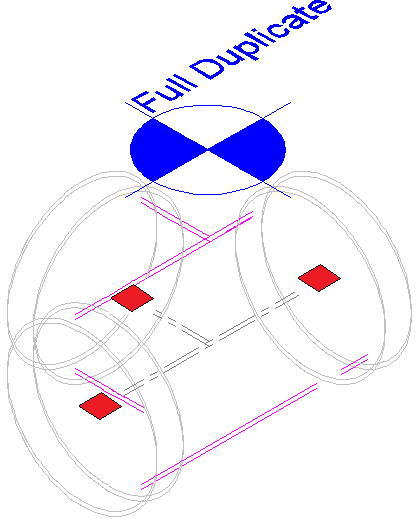
- After resolving the condition, click Update and run the collision check command again to remove the collision indicator block.