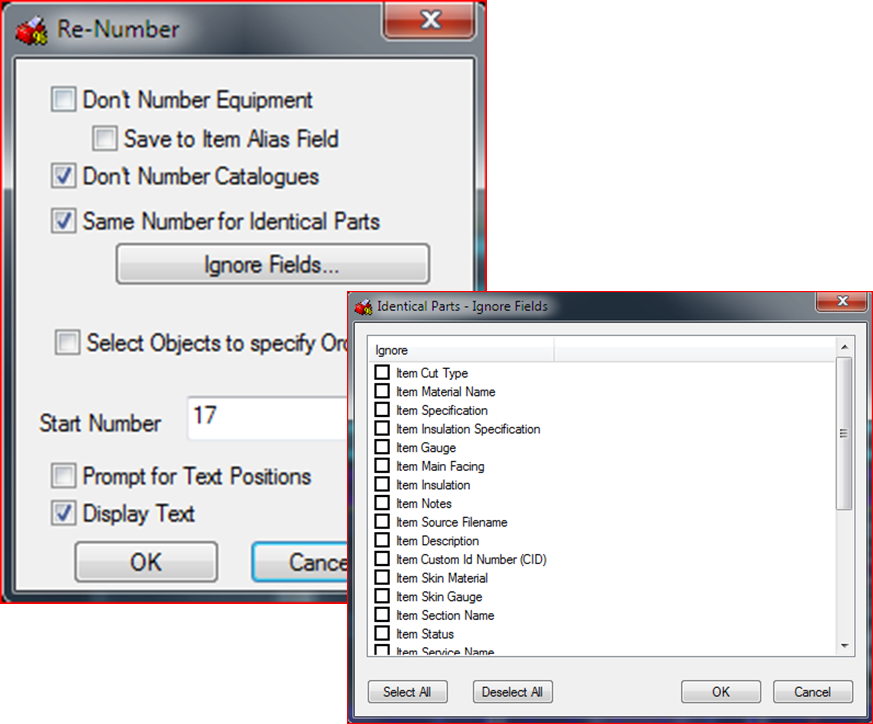In CADmep, as each item is entered into a drawing, it can be assigned an Item Number. Item Numbers are often used to identify items alongside their real world counterparts. However, it may not be possible or desirable to draw in the order that the parts are to be numbered. The RENUMBER command lets you set sequential numbers for items that are joined. This command also provides options to give the same number to identical or similar items, and to allow or not allow certain items from receiving numbers. This is useful if you do not want to number bought out items.
It is sometimes desirable to renumber items just prior to exporting from CADmep to CAMduct. As you use CADmep, item numbers can become non-sequential, and a model may contain duplicate Item numbers. Renumbering the items before exporting can help avoid confusion during fabrication or installation. Typically, renumbering is not as important when exporting to ESTmep.
Tip: Review the Exporting to CAMduct & ESTmep Fundamental Training video for more information about using the Renumbering feature.
To renumber items:
- Display the Renumber dialog by doing any of the following:
- on the CADmep toolbar, click Numbers

- in an empty area of the drawing area, right-click then click CADmep
 Re-Number
Re-Number
- at the command line, type RENUMBER, and then press Enter
The command line prompts to select object to renumbers.
- on the CADmep toolbar, click Numbers
- Select a run of items, such as a rectangular duct run.
The Renumber dialog displays. The options on this dialog are described below:
- Don't Number Equipment: Determines whether items that have their Bought Out status set are numbered. Typically you won't renumber equipment as these are purchased items and not exported for fabrication. For information on checking the status, see the information below.
- Save to Item Alias Field: When this option is selected, the item number is saved in the item's alias field.
- Don't Number Catalogs: Determines whether items that have their Catalog status checked are numbered. You do not usually number catalog items as they are purchased rather than fabricated. For information on checking the status, see the information below.
- Same Number for Identical Parts: When this option is selected, items that are identical will be numbered with the same number. When this option is not selected, parts that are identical will each have their own number. Identical items can have the same Item Number as they are interchangeable.
- Ignore Fields: This option is used in conjunction with the "Same Number for Identical Parts" option. It lets you specify which item materials and or properties to ignore when determining if parts are identical. For more information, see the "To renumber similar items with the same number" procedure described below.
- Select Objects to specify Order: This option lets you to pick each Item in the desired order of numbering. This is useful if the numbers are not consecutive. This option is normally not necessary.
- Start Number: Sets the first number that is assigned. The entered value can also be a letter or combination of numbers and letters.
- Prompt For Text Positions: When this option is selected, you are prompted to select the location on the part where the numbers will be placed.
- Display Text: When this option is selected, the number of the item is displayed.
- Make choices on this dialog as appropriate for the model, and click OK.
The command line prompts with one of the following, depending on the renumbering options chosen:
- Select Start Duct
- Select Items in the order required
- Select the item, then right click and select CADmep Properties. The Item Properties dialog displays.
- Click the Options tab. If the Catalog (Certified) option is checked (selected), this is a catalog item.
To check if the item's status is Bought Out:
- Double left click the item to display the Takeoff dialog.
- Click the Item tab. If the Bought Out option is checked (selected), the item is a bought out item.
Example
Default - Select Order is not selected:
If the Select Objects to specify Order is not selected, the command line prompt should read: Select Start Duct.
- Before selecting the duct, there are two options: Selecting point A will result in the selection of all the following items that are connected in the direction of the end selected. Point B will result in the selection of all the following items that are connected in the direction of the end selected.

- Right click to apply the item numbers to the selected items.
Select Order option:
If selected, the command line prompts the following: Select Items in the Order required.
- Click on each item in the order that the item numbers are to be applied. It is not important which end of the item is selected.
- Right click to execute the command.
To renumber similar items with the same number:
- In the model, select the items to be renumbered.
- Launch the Renumber command.
- On the Re-Number dialog, enable the Same Number for Identical Parts option.
- Click the Ignore Fields button and check the item materials and or properties to ignore when determining if parts are identical.
- Click OK on both dialogs to renumber the items.