The Grid Options allow the user to configure the Grid, used in Opus, to suit the user.
To access the Grid Options, from the menu bar, click View
 Grid Settings, or click the Settings button
Grid Settings, or click the Settings button
 at the bottom of the application window, or the Grid Options button located next to it
at the bottom of the application window, or the Grid Options button located next to it
 .
.
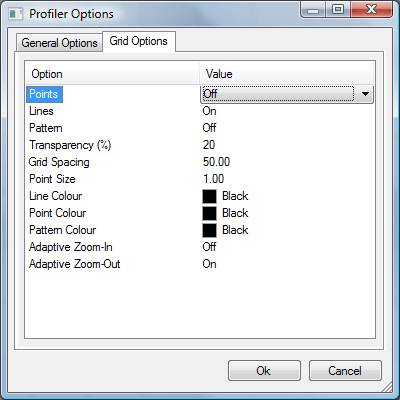
This displays the Profiler Options dialog that lets you configure the Grid Options within the program. These are:
Points: Specifies to use points instead of Grid Lines, or a combination of both. The size of the points used is determined by the Point Size option.
Lines: This option turns the grid lines on or off.
Pattern: This option displays a checker board background pattern within the Opus application window.
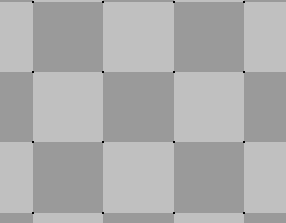
Transparency: This option draws the lines and background pattern with a transparency level that is set as a percentage. The lower the percentage, the lighter the lines or pattern is displayed.
Grid Spacing: This option determines the distance between points in the grid.
Point Size: This option determines the size of the points displayed on the grid, if the points option is turned on.
Line Color: Specifies the default color to display lines.
Point Color: Specifies the default color to display points.
Pattern Color: Specifies the default color to display the background pattern.
Adaptive Zoom-In : When this option is set to Yes, the view alters as you zoom in, with the grid adapting by automatically reducing the grid spacing.
Adaptive Zoom-Out : When this option is set to Yes, the view alters as you zoom out, with the grid adapting by automatically expanding the grid spacing.