The Line Editor tool allows alterations to be made to an existing Design Line accessed from the Line  Edit menu option, the following dialog appears detailing the active Design Lines content.
Edit menu option, the following dialog appears detailing the active Design Lines content.

- Index: Details a unique number for each line in the active Design Line.
- Constraints: Displays the Constraint name of the line - defaults to be the size name if using Size Entry.
- Size: Displays the Size of each line.
- Position from: Shows how the Fix By was set for each line at the time of takeoff.
- Length: Displays the true calculated length of each line.
- Elevation: Shows the elevation the line is currently set to or whether the line is a Riser detailing the elevation the line moves to and from in the vertical axis..
- Fall: Shows the Fall value of the line is at an angle.
- Override: Allows a manual override for the softwares logic on it automatically defining suppression where it is required. Useful for Offsets when you require removal of a line nearby for it to pick up an alternative Node Keyword.
- Float: Allows selection of a float for a particular line. None, Down, Up, Left, Right. This allows for adjustments to be made automatically to the connecting line when the fittings radius is not known.
- Style: Shows if the Line is of Normal type or is a Flexible Line style.
- Ignore Hangers: Can be allocated Yes or No to establish whether Hangers should be filled on the line or not.
Using the  button at the bottom left of the dialog allows multiple selection of lines in the drawing. Left clicking each line and confirming with the Right Click brings back the Line Editor dialog but with all the lines highlighted in the view.
button at the bottom left of the dialog allows multiple selection of lines in the drawing. Left clicking each line and confirming with the Right Click brings back the Line Editor dialog but with all the lines highlighted in the view.
The purpose of the Select Lines is to allow multiple property changes for multiple lines. After highlighting the line(s), Right Clicking shows the following menu. Multiple properties are now available to be changed collectively for the highlighted rows.

- Change Constraints Provides the ability to change a line(s) Constraint. This means an alternative size or shape can be determined for the line(s) selected. A list detailing the current constraints/sizes in the active Design Line is shown which can be fixed to an existing constraint/size or there is the ability to specify a new size for a particular shape that does not already exist in the listing.
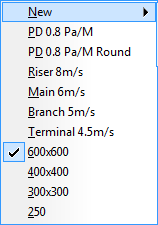


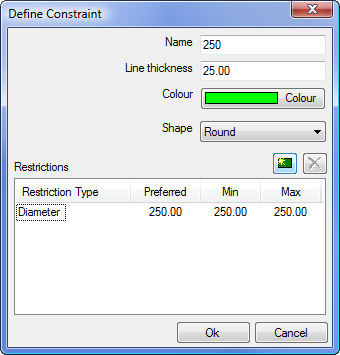
Selecting a New > # Size will prompt to enter a Constraint Description for the Constraint (text or a value). This Constraint name is used in the Line Editor view once applied to the line(s).
From here you can access the Define Constraint dialog by clicking the properties icon above the description field
 .This is used to dictate line Thickness, Color, Shape and other Restrictions which are discussed in more detail in the Constraint Manager Help Topic.
.This is used to dictate line Thickness, Color, Shape and other Restrictions which are discussed in more detail in the Constraint Manager Help Topic. - Style: Can be used to determine whether the line is of Normal or Flexible style.
- Ignore/Allow Hangers: Used to establish whether the line is to be filled with hangers from the Support Specification or not.
- Elevation: Allows entry of an alternative Elevation value for the line(s) to be re-positioned at. All attached lines are extended/retracted to accommodate for this change.
- Fall: Prompts for Fall settings value and angle. User can Reset any changes made using the Reset Fall option and Force Lines horizontally.
- Fix by Reposition Lines and Position From: Allows the User to manually change the Offset types of the line(s) highlighted.
- Suppress: Allows a manual override for the softwares logic on it automatically defining suppression where it is required. Useful for Offsets when you require removal of a line nearby for it to pick up an alternative Node Keyword. Auto will use the inbuilt logic for determining suppression of lines but can be overridden by using the Force or Unsuppress options. The User has the ability to control this by enabling or disabled the logic.
- Item Information: Can view the Lines properties for Insulation or the Section assignment as these options could be unintentionally missed at drawing stage. This options allows the highlighted line(s) to be adjusted after they are placed in the drawing. Once a re-fill has been performed, the new properties will be loaded with the items on the line.
- Delete: Removes the line from the active Design Line.