The Autodesk Fabrication CADmep Object Enabler is a freeware application that allows access to Autodesk Fabrication CADmep object model and BIM data in an application such as AutoCAD or Navisworks. The Autodesk Fabrication CADmep Object Enabler allows object data and geometry that was created in Autodesk Fabrication CADmep to be accessed outside the Autodesk Fabrication CADmep environment. In particular, the Autodesk Fabrication CADmep Object Enabler allows Navisworks users to directly retrieve property data while reviewing Autodesk Fabrication CADmep 3D models.
If you open a Fabrication CADmep file in Navisworks without the Autodesk Fabrication CADmep Object Enabler installed on that machine, a Proxy Information dialog similar to the following might display:
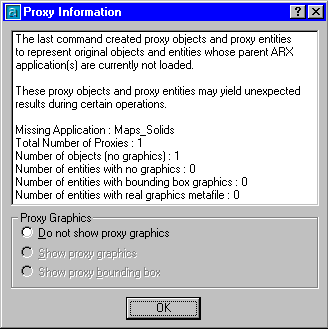
The Proxy Information dialog indicates that there are custom objects in the drawing that require an object enabler to be installed before you can access the objects in that application.
Installing the Autodesk Fabrication CADmep Object Enabler on AutoCAD or Navisworks
To install the Autodesk Fabrication CADmep Object Enabler on AutoCAD or Navisworks:
- Once the Autodesk Fabrication CADmep Object Enabler had been downloaded from the Autodesk website, close any open Autodesk RealDWG applications (for example, AutoCAD or Navisworks).
- Double-click the object enabler executable file exe) to start the object enabler installation.
- Follow the instructions on the installation dialogs.
Once the Autodesk Fabrication CADmep Object Enabler is installed, when using AutoCAD or NavisWorks to open a drawing that includes Fabrication CADmep objects, the AutoCAD or Navisworks will automatically load the DBX program and the Fabrication CADmep objects will now be visible in AutoCAD or Navisworks.
Manually Loading the Object Enabler
If the ARX (the CADmep application executable) has been previously loaded, you will need to manually load the object enabler (DBX).
To manually load the object enabler on AutoCAD:
- Start AutoCAD.
- At the command line, type APPLOAD, and browse to the AutoCAD installation folder.
- Load the appropriate .dbx module, for example:
- . MAPcadduct17.dbx (for AutoCAD 2007- 2009)
- . MAPcadduct17x64.dbx (for AutoCAD 2008- 2009 64Bit)
- . MAPcadduct18.dbx (for AutoCAD 2010- 2012)
- . MAPcadduct18x64.dbx (for AutoCAD 2010-2012 64Bit)
If you have registered the object enabler, and the model does not display in Navisworks:
In Navisworks, go to Tools  Global Options
Global Options  File Readers
File Readers  DWG\DXF\SAT
DWG\DXF\SAT  DWG Loader <version> .
DWG Loader <version> .
Set DWG Loader to correspond with the DWG version the drawing was saved with.