You can copy and move pattern templates from one folder to another within the Autodesk Fabrication products.
To copy pattern templates from one folder to another:
- In the Item Folders view, select the folder containing the pattern template or templates to be copied (Origin).
- Select the items to be copied, and right-click
 Copy.
Copy.
- Select the folder that the pattern templates are going to be copied to (Destination).
- Right-click on a blank area of the folder, and select Paste.
If the pattern template already exists in that folder, a Windows message displays asking to confirm the action. Make the appropriate choice on this dialog, if it displays.
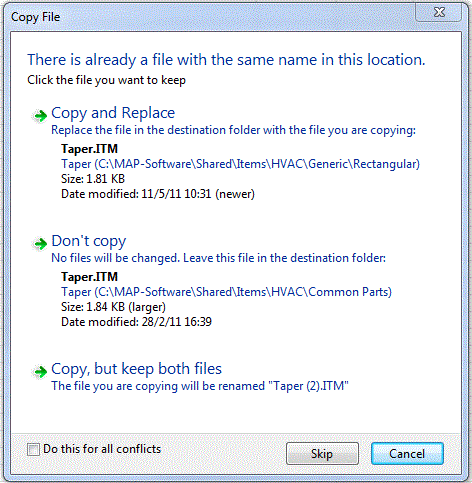
The pattern is copied to the destination folder.
To move items from one folder to another:
- In the Item Folders dialog, select the folder containing the pattern template or templates to be copied (Origin).
- Select the items to be copied, and right-click
 Cut.
Cut.
- Select the folder that the pattern templates are going to be copied to (Destination), then right-click on a blank area of the folder and select Paste.
If the pattern template already exists in that folder, a Windows message is displayed asking to confirm the action.
The pattern is moved to the destination folder.